The BCONVERT command allows you to easily find and convert multiple instances of the specified geometry into blocks.
When you select geometry for conversion, AutoCAD finds and highlights all instances of the same geometry. You can then choose to convert the selected object and the found instances into a block.


To exclude certain instances from the conversion, click them individually to remove them from the process.


Convert to an Existing Block
When converting the geometry or its instances into an existing block, you can pick a block from the current drawing by selecting it directly. Alternatively, in the Convert dialog box, choose from the following:
- A recently used block
- A block from list of blocks in the current drawing
- Similar blocks in your block library identified by machine learning algorithm
Note: Available only in AutoCAD.
After selecting an existing block definition, you can adjust the scale and rotation to determine how the selected block definition replaces the found instances.
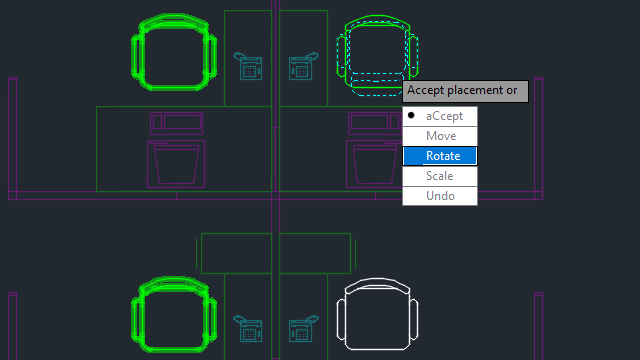
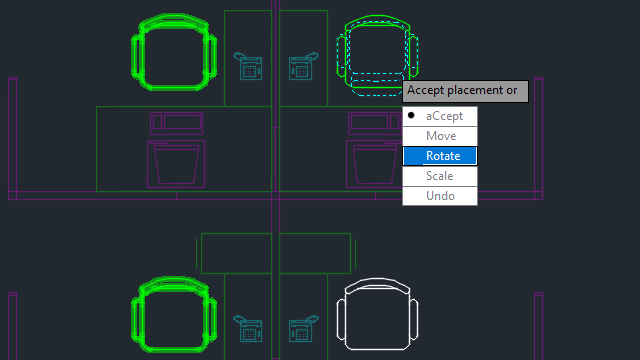
Convert to a New Block
You can also convert the source object or the selected instances to a new block. In the Convert dialog box, define a new block by specifying a block name and insertion point. By default, the insertion point is set to the center of the selected geometry.


Converting repetitive geometry into blocks streamlines the design process, minimizes redundancy, and offers flexibility in organizing drawings.