You can use any closed contour (placed on an Inventor linked drawing view) to encapsulates the area to detail.
Note: Inventor Link is available only on 64-bit systems, and it is not installed by default.
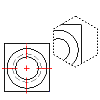
Before you begin, create a base view of a part. Make sure you are working in the Drawing tab and the Base View icon in the Browser is highlighted.
- In the drawing area, right-click and choose New View.
- In the Create Drawing View dialog box:
- View Type: Detail
- Scale: Enter a value for the view scale.
- Accept the other defaults, and then choose OK.
- Select the vertex in the base view to attach the detail view.
- On the command line, enter p to create a polygonal viewport border, and then press ENTER.
- Specify the start point of the polygon area.
- Specify more points to draw the desired polygonal shape, and then close the polygon. Once you define two segments of the polygon, you can close the shape automatically by pressing ENTER.
- Press ENTER.
- Specify the location for the detail view by moving the mouse until the polygonal viewport is in the desired location.
- Press ENTER.