You can use any closed contour (placed on an Inventor linked drawing view) to encapsulates the area to detail.
Note: Inventor Link is available only on 64-bit systems, and it is not installed by default.
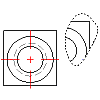
Before you begin, create a closed curved shape around the portion of the view to detail. You can use a closed spline or create any closed curved shape.
- In the drawing area, right-click and choose New View.
- In the Create Drawing View dialog box:
- View Type: Detail
- Scale: Enter a value for the view scale.
- Accept the other defaults, and then choose OK.
- Select the vertex in the base view to attach the detail view.
- On the command line, enter s to select the curved shape.
- Select the closed curve you created to define the detail area.
- Specify a location for the detail view by moving the mouse until the curve shaped viewport is in the desired location.
- Press ENTER.