When you template an object, it is displayed as a light wireframe and cannot be selected in a view. This is useful when you want to see where an object is, but you don't want to select it.

Object is selected

Object is templated
| To... | Do this |
|---|---|
|
Template an object so it can’t be selected. |
Select the objects you want to template and select . or Select an object and open the Attribute Editor. On the Shape tab, open the Object Display options and select Template. |
|
Template a layer of objects. |
Add objects to layers in the Display Layer Editor, then click the third box for the selected layer so that a T appears - see Edit all objects on a layer at once for a video showing this. 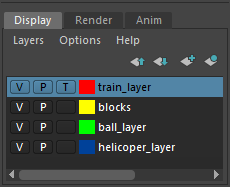 Keep clicking this box until it's empty to make the objects selectable again. You can also click this box until an R appears to make the objects unselectable without changing the display mode. |
|
Select a templated object. |
Use the Hypergraph or Outliner. Templated nodes have a different color in the Hypergraph and Outliner. or Click the Select by hierarchy and combinations icon
|
|
Make a templated object selectable again. |
Select the templated node as described above, then select . |
 for the selection mask.
for the selection mask.