The Coordinate nominal area enables you to specify nominals for the item's Normal vector. PowerInspect can then report the difference between the nominal values and the measured values. Use the following settings:
Coordinate type — Choose an entry in the list to specify the nominal format. Select:
- Cartesian to enter the nominal in IJK format.
- Apparent angles to enter the nominal in ABC degree format.
- Spherical to enter the nominal as an azimuth (A) and elevation (E).
 to display the
Define Entity Boundaries dialog.
to display the
Define Entity Boundaries dialog.
Nominals — Type the nominals of the feature in the Nominal boxes.
For example, for the Normal vector, the nominal is entered in IJK values:
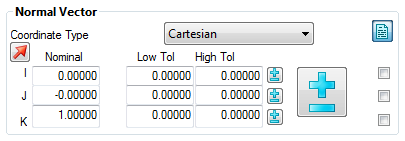
To load the nominals for the item, click
 and select:
and select:
- from CAD Entity to load the nominals from the CAD model.
- from Active Measure to load the nominals from the current Measure.
Tolerance range — Click the
 buttons if you want to
set a tolerance range for the item.
buttons if you want to
set a tolerance range for the item.
Output in report — Use the check boxes to the right of each nominal value to control whether its details are shown in the report and CAD view labels. In the example above, none of the IJK values are included in the report or labels.
Alternatively, click
 to hide all the nominal values. The button changes to
to hide all the nominal values. The button changes to
 . Click the button again to reinstate the nominals.
. Click the button again to reinstate the nominals.
Reverse direction — To invert the direction of the vector, click
 . The button changes to
. The button changes to
 . Click the button again to reinstate the original direction.
. Click the button again to reinstate the original direction.
Use nominals — Select this check box to enter or change the item nominals, and to compare the item measurements to the nominal values. When you take the measurements: an in-tolerance
 or out-of-tolerance
or out-of-tolerance
 indicator is displayed on the item's icon in the inspection sequence; the border of the
label associated with this item is coloured to indicate whether the measurement is within tolerance; and the tolerance, nominal, deviation, and error values are calculated when the item is included in a report. Deselect this check box to disable comparisons with the item nominals. This disables the
Nominal
boxes, no tolerance indicators are displayed and no tolerance, nominal, deviation, and error values are shown in the report.
indicator is displayed on the item's icon in the inspection sequence; the border of the
label associated with this item is coloured to indicate whether the measurement is within tolerance; and the tolerance, nominal, deviation, and error values are calculated when the item is included in a report. Deselect this check box to disable comparisons with the item nominals. This disables the
Nominal
boxes, no tolerance indicators are displayed and no tolerance, nominal, deviation, and error values are shown in the report.
Deselect this check box to disable comparisons with the item nominals. This disables the Nominal boxes, no tolerance indicators are displayed and no tolerance, nominal, deviation, and error values are shown in the report.