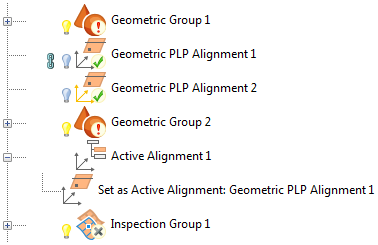Instead of assigning a specific alignment to each item when you add it to the inspection sequence, you can specify item alignments during the inspection by selecting the <Active Alignment> option in the Coordinate System list. Use Active Alignment items to specify the active alignment from within the inspection sequence.
To add an active alignment item to the inspection sequence:
- Click Alignments & Datums tab > Alignments panel > Active. The Active Alignment dialog is displayed.
- Enter a Name for the item.
- In the Coordinate system list, select the alignment you want to specify with this item.
- To include the alignment in the report, select the Output in report check box.
- Click
OK
to save your changes and add the item to the inspection sequence.
The Active Alignment list in the Measure tab > Current panel changes to the coordinate system you specified. In addition, PowerInspect automatically recalculates the measurements in all items that have a Coordinate System setting of <Active Alignment> relative to the new alignment.
To view the alignment associated with an active alignment item, click the
 icon next to the item in the Sequence Tree.
icon next to the item in the Sequence Tree.
You can change the active alignment at any point by adding another active alignment item to the inspection sequence, or by selecting another entry in the Active Alignment list. Each active alignment item changes the Active Alignment selection when it is played.
In this example, the active alignment is initially set to Geometric PLP Alignment 2 (indicated by the gold alignment icon). When the Active Alignment 1 item is played, it resets the active alignment to Geometric PLP Alignment 1: