When you manually inspect an Edge Points On-the-fly group using a CMM or portable device, PowerInspect switches to a full-screen view and displays the Edge Points on the Fly dialog so you can probe the points on the part.
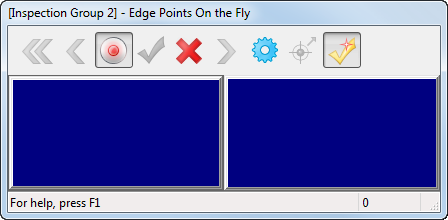
The dialog is divided into three sections:
- A toolbar, which enables you to control measurements as they are taken.
- A position panel on the left, which displays the location of the edge point.
- A deviation panel on the right, which displays the deviation of the point from its nominal.
Use the buttons on the toolbar to record measurements and perform other actions. Click:
 to delete all measured points.
to delete all measured points.
 to delete the last probed point.
to delete the last probed point.
 to record the probed points and add them to the group. Deselect the button to probe points without saving them.
to record the probed points and add them to the group. Deselect the button to probe points without saving them.
 to save the probed points and close the dialog.
to save the probed points and close the dialog.
 to close the dialog and create the group without saving any points. You must play the group later to probe the points.
to close the dialog and create the group without saving any points. You must play the group later to probe the points.
 to save the measurement and probe the next edge point.
to save the measurement and probe the next edge point.
 to enable CNC machines to automatically probe the edge point after the initial surface point is taken. To do this, move the measuring device to a position where there are no obstructions between it and the edge point, then click this button. Click OK to complete the measurement.
to enable CNC machines to automatically probe the edge point after the initial surface point is taken. To do this, move the measuring device to a position where there are no obstructions between it and the edge point, then click this button. Click OK to complete the measurement.
 to change the probing parameters.
to change the probing parameters.
 to save your measurements and continue with the next sequence item when you have probed the required number of points. Deselect this button to accept the measurements manually.
to save your measurements and continue with the next sequence item when you have probed the required number of points. Deselect this button to accept the measurements manually.