Use the Display Surface Information option to display information about the surfaces that are currently selected in the CAD view. For example, you can use the dialog to identify the CAD level to which a surface belongs so you can restrict the CAD levels used when inspecting surface inspection groups.
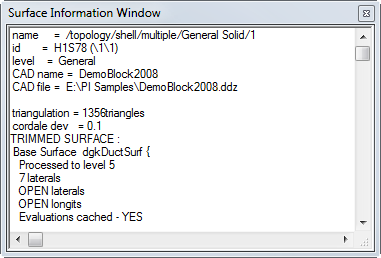
To customize the Surface Information Window:
- Select Home tab > Mouse Context panel > Surface Selector.
- In the CAD view, select the surface for which you want to view the details.
- Right-click the CAD view and select Display Surface Information from the context menu. The Surface Information Window is displayed.
- Right-click the Surface Information Window to display the context menu.
- Select Font to change the typeface and appearance of the text. In the Font dialog:
- Select a font.
- Select a style (such as bold or italic), size, and colour for the text.
- Click OK to save your changes and close the dialog.
- Select Background to change the background colour of the window. In the Colour dialog, click:
- a swatch box to select the background colour.
- Define Custom Colours to specify the background colour using the colour matrix.