Use the Home tab > Mouse Context panel > Surface Selector option to create levels and group surfaces, to identify surfaces, to control and adjust the surfaces displayed, and to export surfaces.
To select one or more surfaces from the CAD model:
- Select Home tab > Mouse Context panel > Surface Selector.
- Click and drag the mouse to create a selection box around the area of the CAD model that contains the surfaces you want to select. When you release the mouse button, the wireframe and surface of any selected surface changes colour to indicate it is selected. For example:
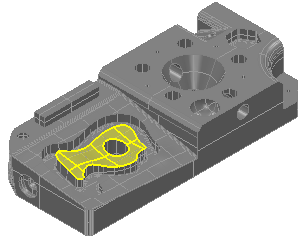
- Adjust your selection. To:
- add surfaces to your selection, press the Shift key; click and drag to create a selection box around the additional surfaces; then release the Shift key.
- remove surfaces from your selection, press the Ctrl key; click and drag to create a selection box around the surfaces you want to remove; then release the Ctrl key.
- Right-click the CAD view and select an option from the context menu.