The SelectedSurface probing method enables you to generate a raster probing pattern for a specified surface. Use the Surface Parameters dialog to select the surface and to specify the parameters controlling the probe pattern.
To specify the surface and probing parameters:
- In the Features tab, select the SelectedSurface method, and click the Parameters
 button. The Surface Parameters dialog is displayed.
button. The Surface Parameters dialog is displayed.For example:
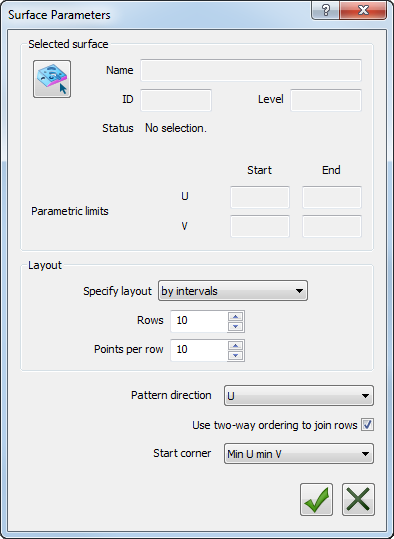
- Click the Select Graphically
 button.
button.The Select Surface dialog is displayed.
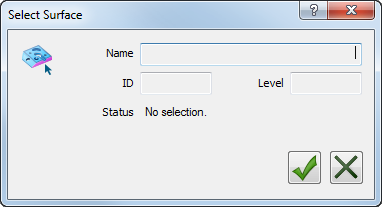
- On the CAD model, left-click the surface you want to inspect. The Name, ID, Level, and Status of the surface are displayed.
- Click the OK
 button to confirm the surface and close the dialog. The details and the parametric limits of the surface are displayed in the Surface Parameters dialog.
button to confirm the surface and close the dialog. The details and the parametric limits of the surface are displayed in the Surface Parameters dialog. - In the Specify layout list, choose the method to be used to create the probe path. Select:
- by parametric units to use the parametric units of the surface to specify the stepover between rows and the pitch between points.
- by normalised units to use the normalised parametric units of the surface to specify the stepover between rows and the pitch between points.
- by intervals to specify the maximum number of rows and the maximum number of probe points in each row.
- In the Pattern direction list, select the direction of each row in the probe path.
- Select the Use two-way ordering to join rows check box to alternate the direction of the probe path between rows. Deselect the check box to use the same direction for each row.
- In the Start corner list, select the position at which you want the probe path to start.
- Click the OK
 button to save your changes and generate the probe path.
button to save your changes and generate the probe path.