The Info tab displays details of the selected item in the inspection sequence. It shows the measurement details stored in the selected measure.
If you enabled Use nominals for the item, the values are coloured:
- red for measurements above tolerance
- blue for measurements below tolerance
- green for measurements within tolerance.
For example:
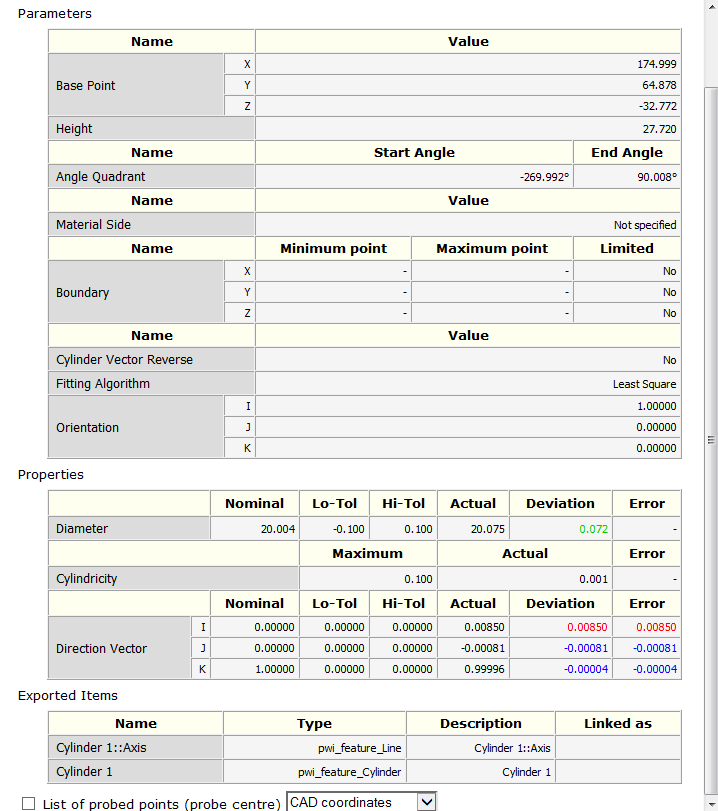
Tip: You can change the status colours using the
Colours > Labels and Graphical Dimensions page in the
Options dialog.
To view the probed points of a measured item, select the List of probed points (probe centre) check box, then choose the coordinate system relative to which you want to report the measurements. Select:
- Machine coordinates to report the point locations relative to the coordinates of the measuring device.
- CAD coordinates to report the point locations relative to the CAD coordinates.
- Local coordinates to report the point locations relative to the Coordinate system specified for the item. This option reports the same locations as CAD coordinates unless you have specified a datum as the Coordinate system of the item.
If you have specified nominals for the item, colour is used to indicate whether a point is in- or out-of-tolerance. For example:
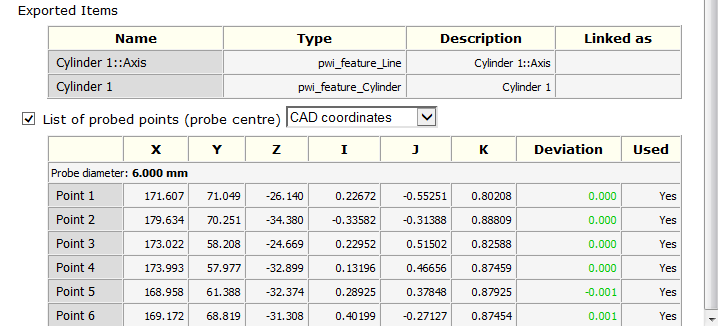
Note: The coordinates displayed in the probed points list are uncompensated and may differ from coordinates reported in the
Properties area. Use the
Geometric Item Points dialog to specify which points are used in the measurement of an item.