Use the Parameters for Feature Fitting dialog to change the parameters that control how 3D geometric features are selected from a point cloud.
Note: To configure the selection parameters, first disable the outlying-points and linked-cloud filters, and adjust the
Tolerance
value until all, or most, of the required points are selected. You can then enable the outlying-points or linked-cloud filters to add or remove points from the selection. It may take some time to recalculate a selection when you change these settings.
To change the feature fitting parameters:
- Click Point Cloud tab > Select panel > Pick Mode > Feature.
- Right-click in the CAD view and select
Set Parameters for Feature Fitting from the context menu. The
Parameters for Feature Fitting dialog is displayed.
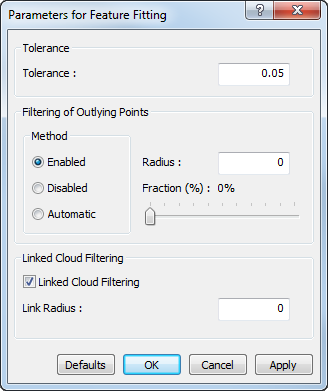
- Enter a Tolerance value to control the zone that PowerInspect uses to select the points.
- Select a Filtering of Outlying Points method to control the boundary of the selection.
- Select Linked cloud filtering and enter a value in the Link radius box to specify a feature-separation distance.
- Click Apply to view the effect of a change, or click OK to save your changes and close the dialog.