To create a primitive surface:
- Click Surface tab > Create panel and choose the required primitive type. Select:
- Block to create an extruded rectangle (with open ends):
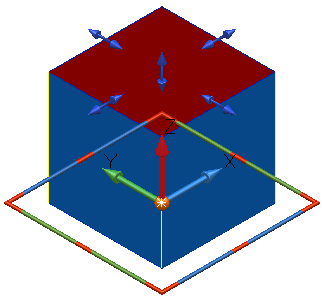
- Cylinder to create a cylindrical surface (an extruded circle with open ends):
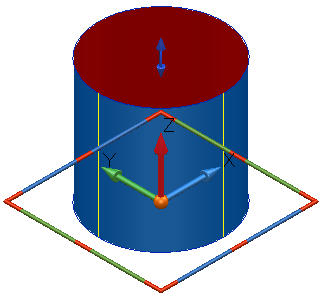
- Cone to create a conical surface (with open ends):
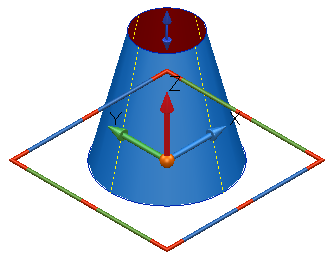
- Sphere to create a spherical surface by revolving a semi-circle around the sphere's axis:
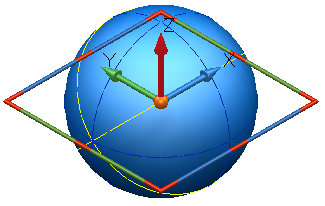
- Torus to create a toroidal surface by revolving a circle around an axis outside the circle.
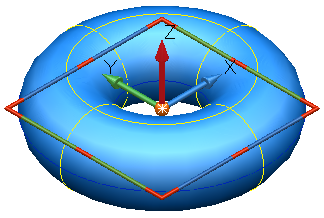
- Spring to create a surface spring primitive.
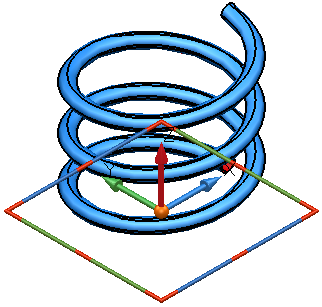
- Plane to creates a rectangular, planar surface:
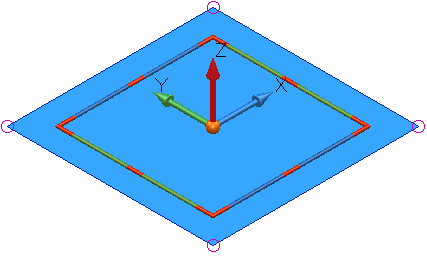
- Block to create an extruded rectangle (with open ends):
- Enter a position on the screen to create a default primitive of the required type.
You can exit surface creation mode at any time by clicking
 on the Quick Access toolbar. A surface is not created until its origin is specified; if you click
on the Quick Access toolbar. A surface is not created until its origin is specified; if you click
 before a surface is positioned, no surface is created.
before a surface is positioned, no surface is created.
- Edit the new surface:
- use the graphical handles.
- right-click the surface and select Modify from the context menu.
- double-click the surface.
If you click the surface just created, you start editing that surface; if you click elsewhere in the graphical window, a surface of the same type is created in that location.
If you want to create a different primitive surface, select it from the Surface tab > Create panel and the cursor changes to indicate the type of surface to be created next.
You can also create surface primitives using the Command window, by specifying the dimensions of a primitive before you input the origin point.
For example, to create a block with origin at 0 0 0, type the following in the Command window:
create surface block
length 45
width 67.89
height 43
0 0 0
If you don't specify a dimension, the default value is used. You can specify the following dimensions:
radius
width
length
height
minor_radius
major_radius
base_radius
top_radius