You can edit an existing chamfer or edit multiple chamfers.
To edit a chamfer:
- Double-click the
Chamfer feature icon
 in the tree to display the
Edit Solid Chamfer dialog.
in the tree to display the
Edit Solid Chamfer dialog.
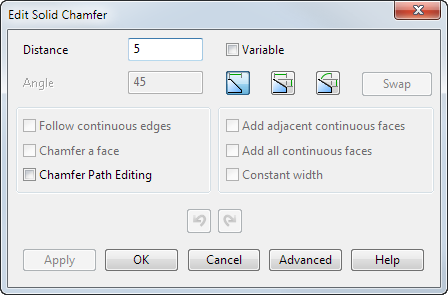
- Use the dialog to edit the chamfer. You can:
- Change a variable distance chamfer to a constant one, deselect the Variable option and enter a new value in the Distance box.
- Change a constant distance chamfer to a variable one, select Advanced to display the Variable Distance Chamfer dialog or select the Variable option and insert new radius values along the chamfer.
- Select one of the following options to recreate the chamfer using:
- Edit the path of the chamfer, click the Chamfer Path Editing. The original path of the chamfer is highlighted; adjust the existing path or create a totally new one.
- Edit the chamfer to have a constant width by toggling the Constant width option.
- Select a new path for the chamfer as if creating a new chamfer.
 —
—
 —
—
 —
—