You can edit the t and u parameters to change the position of a point on a pcurve:
- Select the pcurve.
- Select the point you want to edit.
- Click
 on the
Trim Region toolbar.
on the
Trim Region toolbar.
- Use the
Edit ppoint position dialog to edit the selected point:
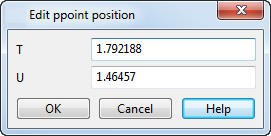
- T — Enter a value to define the t parameter value for the selected point.
- U — Enter a value to define u parameter value for the selected point.
A preview is displayed on the model when you edit a ppoint position.
Note: If you click any position on the surface, its t and u values are read into the dialog. - Click OK to apply your changes and move the point to the new position.