To graphically edit a curve:
- Select a curve.
- Select a point on the curve to display its default handles:
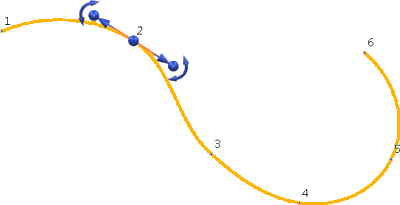
- Right-click on the point to display the curve point context menu.
- Select one of the following handle types:
- Tangent and magnitude graphic handles.
- Tangent and normal graphic handles.
- Workplane graphic handles.
- Offset graphic handle.
- Use these handles to:
- move the point.
- add new points on the curve.
- edit the properties of the curve either side of the point.
When editing surface curves, graphical handles are present for both the laterals and longitudinals at the selected point:
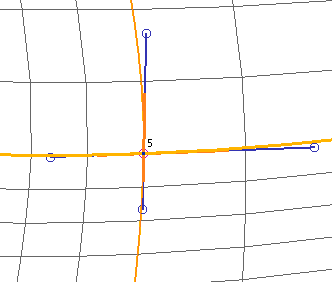
Dependent curve points on a curve are drawn with a large crossed circle instead of a small circle:
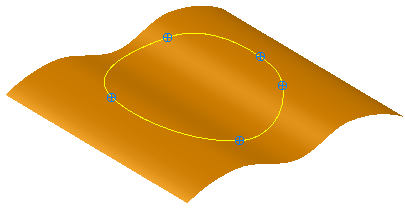
Select any handle and drag it to a new position.
Note: You can graphically edit multiple points simultaneously by selecting multiple points and using the graphic handles as you would for single curve points. If you select multiple points, any edits applied to a single point are carried out on all the selected points. If no points are selected, then the edits are carried out on all the points.
The curve point context menu also contains options to:
- Edit Tangent Angles
- Free Magnitudes
- Free Tangents and Magnitudes
- Keep Straightness of Spans
- Apply Smoothing to Point Edits
You can also right-click the curve itself to display the curve context menu, which contains options to:
- Convert to wire (composite curves only)
- Delete Dependencies
- Rename curves