Adjust tiles or brick work (represented by model pattern lines) to line up with the edge of a wall or other surface.
- In the drawing area, highlight the element that has the model pattern.
- Press TAB to highlight a pattern line shape handle.
See About Controls and Shape Handles. The status bar indicates if you have highlighted a shape handle.
- Click to select the shape handle.
- Drag the shape handle, or use the Move tool to move the pattern lines.
Example
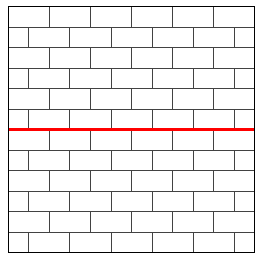
Wall in elevation view with model pattern shape handle selected
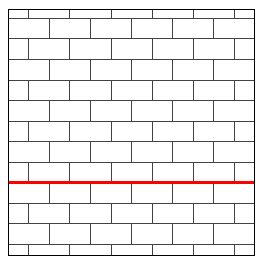
Pattern lines after dragging shape handle. Note the differences in the pattern lines at the top and bottom of the wall.