When defining fill patterns for materials and elements, you can use drafting patterns or model patterns.
Drafting Patterns
Drafting patterns represent materials in symbolic form; for example, sand is represented by a stipple pattern. The density of drafting patterns is fixed with respect to the drawing sheet.
Drafting patterns are typically used to represent the cut surfaces of elements.
Model Patterns
Model patterns represent actual element appearance on a building, such as brick coursing or ceramic tile on a wall, and are fixed with respect to the model. This means they scale with the model, so as the view scale changes, the pattern scales accordingly.
Lines in model patterns represent actual lines on a building object, such as brick, tile, and parquet lines and are in measurable units on the model. Like other elements in Revit, model pattern lines can be edited. You can do the following:
- Move pattern lines by dragging or by using the Move tool.
- Create dimensions that reference pattern lines; resize dimensions to move pattern lines.
- Rotate the pattern.
- Align pattern lines to other elements, such as reference planes, lines, windows.
You can apply model patterns to families and modify them in the Family Editor only. After you have placed an instance of the family in a view, you cannot modify the pattern.
Differences Between Model Patterns and Drafting Patterns
The following illustrations show the differences between model and drafting patterns when the view scale changes. Model patterns remain a fixed size relative to the model, and drafting patterns remain a fixed size relative to the sheet.
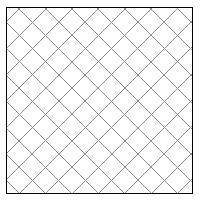
|
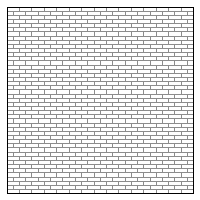
|
|
Drafting Pattern Scale = 1:4 |
Model Pattern Scale = 1:4 |
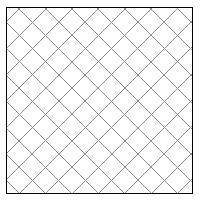
|
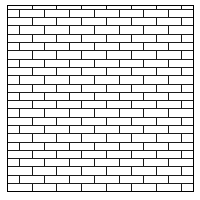
|
|
Drafting Pattern Scale = 1:2 |
Model Pattern Scale = 1:2 |