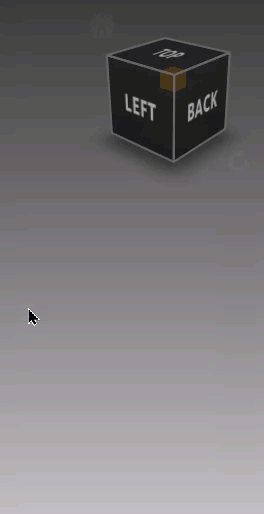View Cube and Navigation Bar
Use the View Cube and Navigation Bar for changing the view for the selected object.
About the View Cube
As your mouse nears the View Cube, features appear. Click the edges or corners to switch to the corresponding position for viewing the selected object.
To change the size, opacity, or position of the View Cube, click ![]() and select Options. However, to change their default behavior, visit the General Settings > Interface > View Control section.
and select Options. However, to change their default behavior, visit the General Settings > Interface > View Control section.
There are two buttons that orbit the View Cube, ![]() and
and ![]() .
.
Click
 to switch back to the ICV.
to switch back to the ICV.
Click
 to access these settings:
to access these settings:- Show View Cube (Alt + V) - When checked, the View Cube is displayed when near, and hidden when unchecked.
- Show Naviation Bar (Alt + N) - When checked, the Navigation Bar is displayed when near, and hidden when unchecked. When the Navigation Bar is hidden, use Settings > Show Navigation Bar to display it.
- Set Current View (ICV) - Changes the default view of the internal camera view to that of the current view.
- Options - Opens the View Cube Options, where you can change the position and/or size of the View Cube, as well as its opacity when a distance away.
About the Navigation Bar
|
The Navigation Bar appears as you get closer to the View Cube. It contains the following camera-related features for changing the view of your scene. If not all tools are visible, expand the length of your screen to display the complete set. Tip: To always show or hide the Navigation Bar, visit the General Settings > Interface Preferences > View Control section.
|
![]() Undo View Changed - Changes to the previous view.
Undo View Changed - Changes to the previous view.
![]() Redo View Changed - Changes to the last view.
Redo View Changed - Changes to the last view.
![]() Toggle Perspective/Orthogonal - Toggles between a perspective and orthogonal view of the scene.
Toggle Perspective/Orthogonal - Toggles between a perspective and orthogonal view of the scene.
![]() Start Turntable - Plays a turntable animation of the scene.
Start Turntable - Plays a turntable animation of the scene.
![]() Zoom - Zooms into the scene when you hold the RMB down and track the mouse forward and back.
Zoom - Zooms into the scene when you hold the RMB down and track the mouse forward and back.
![]() Pan - Pans around the scene as you press the middle mouse button and drag the mouse around. Alternatively, press control, hold down the left mouse button, and drag the mouse around.
Pan - Pans around the scene as you press the middle mouse button and drag the mouse around. Alternatively, press control, hold down the left mouse button, and drag the mouse around.
![]() Rotate - Rotates your scene as you hold the right and left mouse buttons and drag the mouse to the left or the right.
Rotate - Rotates your scene as you hold the right and left mouse buttons and drag the mouse to the left or the right.
![]() Roll - Rolls your scene as you hold the right and left mouse buttons and drag the mouse to the left or the right.
Roll - Rolls your scene as you hold the right and left mouse buttons and drag the mouse to the left or the right.
![]() Orientate - Rotates around the orientation spot as you left-click and drag the mouse.
Orientate - Rotates around the orientation spot as you left-click and drag the mouse.
![]() Settings - Opens the Settings menu. When the View Cube is hidden, use Settings > Show View Cube to display it.
Settings - Opens the Settings menu. When the View Cube is hidden, use Settings > Show View Cube to display it.