Use the Advance Export, Advance Import, and Advance Synchronization features to transfer a model from and to Robot.
- Access
- In Advance Steel, click Export & Import, and select a transfer action: Advance Export, or Advance Import, or Advance Synchronization.
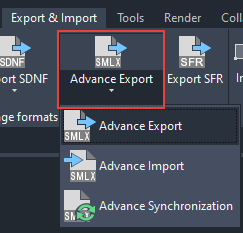
Transfer Actions
- Advance Export
- Exports an Advance Steel model to an SMLX file.
- Advance Import
- Imports the whole model from an SMLX file. Use it when transferring your model for the first time.
Note: Using Import, you cannot track modifications to the model done in Robot.
- Advance Synchronization
- Allows you to track and update model modifications made in Robot using an SMLX file.
After you select this option, the Synchronisation dialog opens. It displays a list of all modifications to your model made during the recent transfer in Advance Steel. You can select modifications to synchronize. It will update your model with only these modifications.