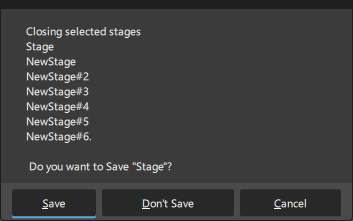User Interface Updates
We've made several updates to the Alias interface, including enhancements to the Layer Bars, Custom Puck updates, and more.
Layer Bar Enhancements
We've added new ways of creating new layers and layer folders directly in the Layer Bar. Clicking the new icons at the end of the Layer Bar creates a new layer or layer folder at the current level and at the end of the Layer Bar. Selecting a Layer Folder, then clicking the creation option icons below it, inserts a new layer or layer folder in the selected folder. Selecting a Layer, then clicking the creation option icons below it, inserts a new layer or layer folder at the same level beside that layer.
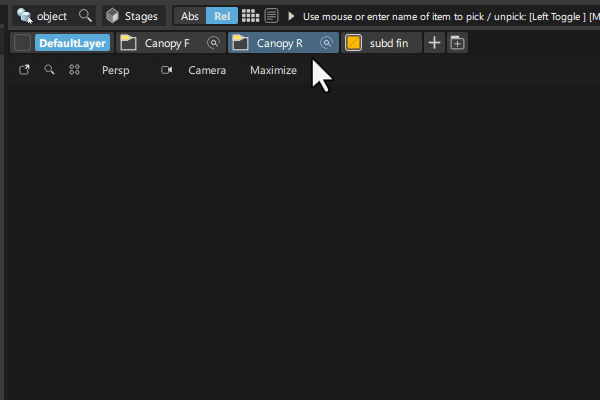
The layer width in the Layer Bar now adjusts to fit the name length. With short layer names, this can increase the amount of layers displayed along the Layer Bar.
You can now assign New Layer to a hotkey.
![]() For more information see Layer Bar.
For more information see Layer Bar.
Custom Puck Updates
A new Styling preference lets you choose what to display for tools in the inner and outer rings. Similar to Marking Menus, you can now display a combination of icons and text, only text, or only icons.
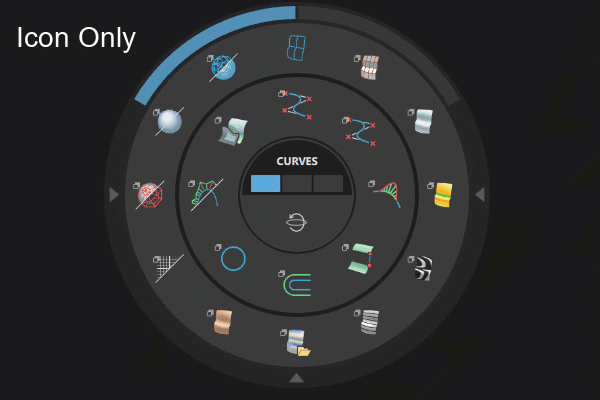
![]() For more information see Custom Puck Preferences.
For more information see Custom Puck Preferences.
New Icon Layout
We've replaced the pulldown menu with a new icon layout/icon group in some tool palettes to provide quicker access and greater visibility to the different options.
![]()
New Gather Floating Windows
We have added the ability to move all open working Tool Editors to the current screen. This is useful if you work with two or more monitors and several editors and palettes open as floating windows on different screens. Access this option by selecting Windows > Gather Floating Windows. Note that you can set a hotkey for this feature for quick access.
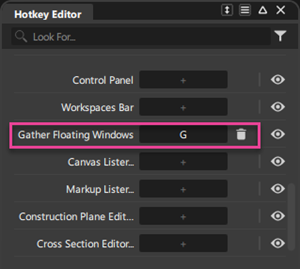
Additional Improvements
Transform CV tool: You can now resize the Falloff window for Prop Mod like other editor windows.
Color Editor: You can now set Hue values using a value range between 0 and 1 or 0 to 360.
Show menu: After opening the Show menu, holding the
Shiftkey now keeps the menu open allowing you to select multiple Show options.The preference for showing the ViewCube has been moved from the Modeling Windows section of the General Preferences to the Navigation section.
Print tool: When using the Vector Style, Distance Locators now display, and the Grid can now be toggled on and off. Use the Grid Thickness slider to adjust the draw thickness of the grid lines.
You can now assign hotkeys to switch between custom marking menus. Any custom marking menu now appears in the Marking Menu section of the Hotkey Editor. Select Preferences > Hotkey/ Menu Editor, then in the Hotkey Editor go to the Menu > Preferences > Marking Menu section.
Increment and Save: ## Number has been added to the predefined text list, which now allows you to add two digits to your file naming conventions.
ViewCube: You can now quickly switch to opposite views by Shift + clicking a ViewCube face (Front, Left, Top etc.) For example, Shift + clicking the Left face switches the view from the Left to the Right.
Object Lister: You can now click and drag to toggle symmetry on and off for multiple items. Click and hold on the symmetry icon for an object, then by moving the cursor vertically up or down the list, all items change.
Markup tool and Curve Snapping: A new Brush Snap option lets choose to snap a brush to the center of the curve’s bounding box or its edge.
We've improved the way stage names are displayed when you choose Prompt For Each when closing multiple stages at the same time. Now, the stage names are displayed in an easy to read list.