Connected Support Files allow all members of an Autodesk Docs project to share the same support files while working on drawings.
When Connected Support Files are set up, AutoCAD and AutoCAD-based programs can locate file dependencies, such as fonts, plot styles, drawing templates, and other support files without needing to configure each AutoCAD desktop installation or AutoCAD on the web account. This helps to ensure everyone is always working with the approved and latest support files for a project. As you work with drawings in different Autodesk Docs projects, there is no need to change paths or switch AutoCAD user profiles when using a desktop product, as AutoCAD obtains the support files it needs first from the drawing's project.
When Are Connected Support Files Used
- Opening a drawing from a configured Autodesk Docs project
- Creating a new drawing within a configured Autodesk Docs project
- Creating and opening drawings from a sheet set in the Sheet Set Manager
Supported File Types
The following table lists the types of support files that can be configured and shared across Autodesk Docs project.
| Support file type | AutoCAD and AutoCAD-based desktop apps | AutoCAD on the web |
|---|---|---|
| Drawing Template files (.dwt) | ✓ | ✓ |
| Font files (.shx, .ttf) | ✓ | ✓ |
| Hatch Pattern Files (.pat) | ✓ | ✓ |
| Linetype files (.lin) | ✓ | ✓ |
| Plot Style Table files (.ctb, .stb) | ✓ | ✓ |
| AutoLISP files (.lsp, .vlx, .fas) | ✓ | ✓ |
| Drawing Standards files (.dws) | ✓ | |
| Tool Palette files (.atc) | ✓ | |
| Plot Configuration files (.pc3) | ✓ |
Organize and Manage Support Files
Commonly, you want to organize your support files in a folder separate from your project drawing files. This makes the files easy to identify and manage. Place support files in a single folder or multiple folders based on their purpose.
Manage support files for an Autodesk Docs project using:
- Desktop Connector
- Windows File Explorer; directly manage the files and folders in the Autodesk Docs project's folder on the local file system
- File Manager in AutoCAD web
- A web browser; navigate to the product on https://acc.autodesk.com/
Use one of the three basic approaches to manage and deploy support files with an Autodesk Docs project and Connected Support Files:
- Project-specific
- Enterprise or company-specific
- Hybrid (project and enterprise)
Project-Specific
Support files are added to each project.
Pro: Setup is easy and allows for a full archive of a project once it has been completed, as all support files are associated with the project.
Con: Any changes to the support files require updates to all projects to ensure they reference and use the latest files.
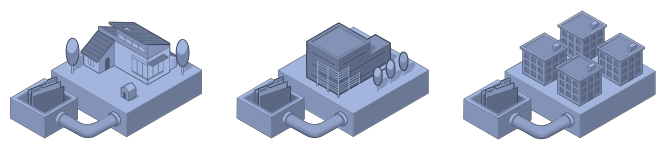
Enterprise or Company-Specific
Support files are centralized in one project and distributed across all projects.
Pro: Consolidates all support files for a company and its respective projects into a single project repository. This simplifies updating support files shared across all projects, as they are located in one place.
Con: Makes it difficult to have different support files per project based on folder organization.
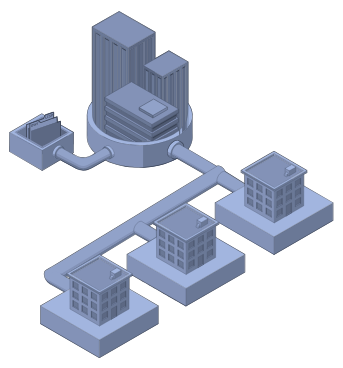
Hybrid (Enterprise and Project)
Support files are split and managed by both enterprise or company projects and client projects.
Pro: Centralizes common support files shared across all projects while allowing for unique support files that meet a client's standards.
Con: Initial setup may take longer.
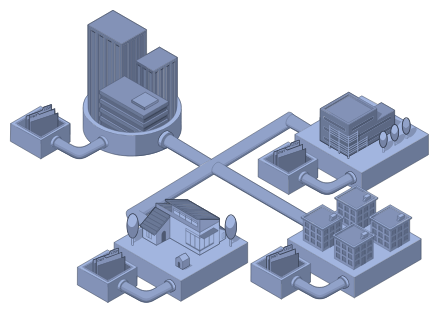
Autodesk Docs Project Templates
Project templates allow a Project Administrator to streamline the creation of new projects with similar organization. Administrators can configure the settings and files of a project template to include members, support files, and more. To create a project template, you can start with an existing project. For more information on project templates, see the Project Templates topic in the Autodesk Docs help.
Command Workflows Affected By Connected Support Files
These commands are affected by setting up Connected Support Files for an Autodesk Docs project:
- NEW and QNEW
- The default drawing template location and drawing template for QNEW depend on the context of the current open drawing. When the current drawing is:
- Open from an Autodesk Docs project - The location for choosing a drawing template file and the default template used for QNEW is defined by the Drawing Template File Location and Default Template File Name for QNEW settings under Project Settings or My Settings in the Options dialog box. Once started, the support files for the new drawing are obtained from the paths defined under Project Settings, then My Settings, and Classic AutoCAD Settings.
- Not open from an Autodesk Docs project, the project has not been set up for Connected Support Files, or no drawing is open - The location for choosing a drawing template file and the default template used for QNEW is defined by the Drawing Template File Location and Default Template File Name for QNEW settings of the current AutoCAD user profile in the Options dialog box. Once started, the support files for the new drawing are obtained from the current AutoCAD user profile.
- OPEN
- Support files for the drawing being opened are obtained from the paths defined under Project Settings, then My Settings, and Classic AutoCAD Settings.
- SAVE, SAVEAS, and QSAVE
- When a drawing file is saved to an Autodesk Docs project, the file is marked as supporting connected support files.