Open and explore the Civil 3D Model Viewer user interface.
To open the Civil 3D Model Viewer, you must first add or zoom objects to the viewer.
- Select an object in Prospector or in canvas.
- Right-click the object after selection.
- Select Add to Model Viewer or Zoom to Model Viewer from the context menu.
This will open the Model Viewer. Add more objects to preview and adjust how they display.
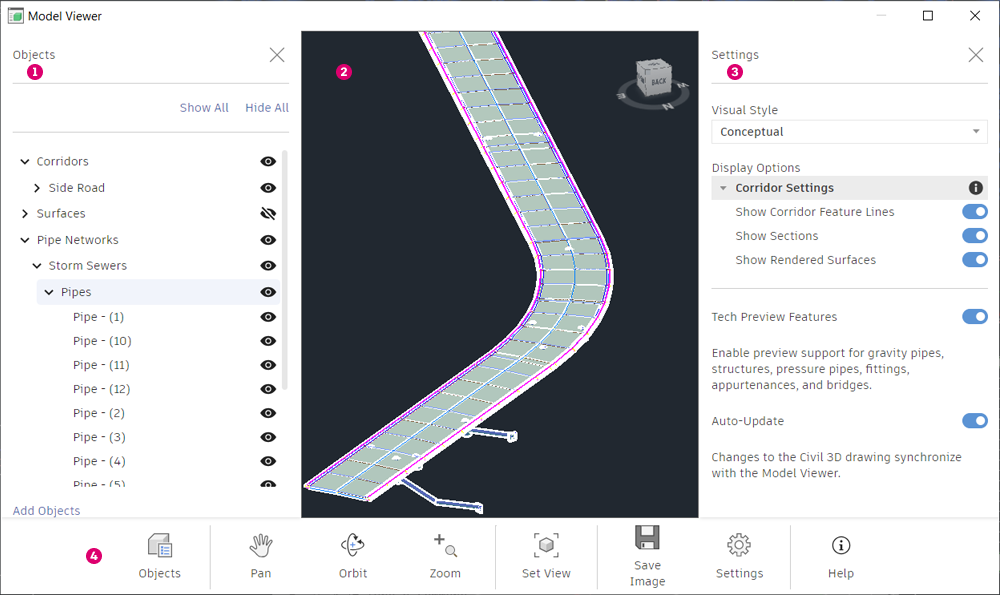
- Objects Panel. Lists the selected objects for the Model Viewer and specifies their visibility. The panel is displayed or hidden by clicking Objects
 in the Viewer Toolbar. For more information, see
Civil 3D Model Viewer Objects Panel.
in the Viewer Toolbar. For more information, see
Civil 3D Model Viewer Objects Panel.
- Viewer 3D Canvas. Displays your drawing as a model in this space. Hide or Display specific objects in the Objects Panel and navigate perspective from the Viewer Toolbar.
- Settings Panel. Supplies visual display styles and other Civil 3D Model Viewer settings. The panel is displayed or hidden by clicking Settings
 in the Viewer Toolbar. For more information, see
Civil 3D Model Viewer Settings Panel.
in the Viewer Toolbar. For more information, see
Civil 3D Model Viewer Settings Panel.
- Viewer Toolbar. Enables navigation and perspective views in the 3D Canvas. You can pan, orbit, zoom, and take screenshots of the current view. For more information, see Civil 3D Model Viewer Navigation.