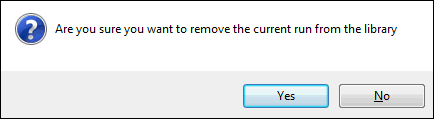In ICMLive Operator Client, run management is performed from within the Run Window, and more precisely using the run properties section, and / or the Manage run in library hyperlink.
The former relates to general properties inherent to the run, such as run name, run origin, start time, end time, state saving options, etc and run protection. The latter defines whether the run is saved in the library where it can be more easily accessed for future reference. Both options overlap slightly in terms of run protection (see below for more details).
Protecting a run
There are two different ways of preventing server maintenance from being performed on a run, so that the run may be preserved for an indefinite period.
Protecting and unprotecting a run
A run is protected when its Protected property is enabled (checked) in the Run Properties section of the Run Window.
Delete maintenance, which is normally part of the simulation maintenance carried out by the Innovyze Live Server, is not performed on protected runs. However, archive maintenance will still be implemented on a protected run, moving it to the archive when the archive period has elapsed (see the InfoWorks ICM help for more details).
Moving a run to the library
Moving a run to the library protects the run. Additionally, it also provides users with the ability to locate frequently used runs in a quicker fashion rather than having to browse amongst thousands of runs that will potentially exist in an archive.
See the section below for guidance on how to move a run to the library.
Move a run to the library or within the library
- Click the Manage run in library hyperlink of the Run Window.
- If a library has not been configured for the manifest in InfoWorks ICM Ultimate or ICMLive Configuration Manager, the following message is displayed. Click OK to close the message. The run cannot be moved to a library as no library has been specified.
- If a library has been configured, the Manage run in library dialog is displayed.
- Click
 (Browse) to select a library location. The top level library presented is the library configured in the manifest in
InfoWorks ICM Ultimate or
ICMLive Configuration Manager.
(Browse) to select a library location. The top level library presented is the library configured in the manifest in
InfoWorks ICM Ultimate or
ICMLive Configuration Manager.
- Select the desired folder to move a run to the library, or to another location within the library.
- Click OK.
- Click Yes to confirm moving the run to the specified library location. The run is moved to the library (its Source field in the run properties is now set to Library) and as such will be protected. Clicking No leaves the run where it is.
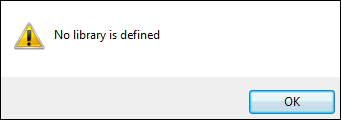
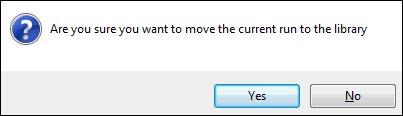
Remove a run from the library
- Select the run of interest in the Run Window or use the current run.
- Click the Manage run in library hyperlink of the Run Window. The Manage run in library dialog is displayed.
- Click the Live group droptarget
 (Delete selection) to remove the library from the droptarget for this run.
(Delete selection) to remove the library from the droptarget for this run.
- Click OK in the Manage run in library dialog. The following message is displayed:
- Click Yes to confirm removing the run from the library. The run is moved from the library to the manifest object (see Source field in the run properties). The Innovyze Live Server simulation maintenance may later move the run to the appropriate location within the archive, but only if the run is due for archiving. Clicking No leaves the run in the library.