This window displays a number of run operations and a grid of the current run properties. You can use this window to select a run for display, create new runs, simulate runs and compare runs. The window is displayed on the left side of the Network Page.
To display the window, click the Run tab on the left of the Network page, or select Run from the Window menu.
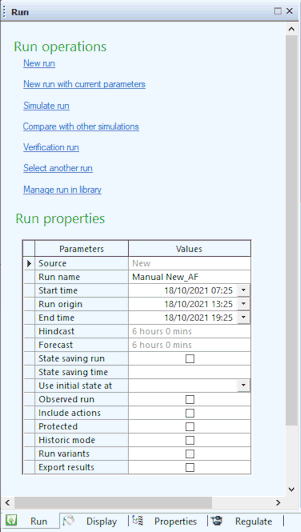
Run operations
The following run operations are available:
New run
Creates new manual runs. Selecting this option displays the New run dialog where you can enter the name of the run. When you click OK in the dialog, the current simulation results are cleared from the GeoPlan Window and the relevant cells in the Run properties grid of the Run Window (see below for details) become editable. See Creating Runs for more information.
New run with current parameters
Creates a new manual run based on the run properties used for the currently displayed run. Selecting this option displays the New run dialog where the name of the run should be entered. When you click OK in the dialog, the current simulation results are cleared from the GeoPlan Window and the relevant cells in the Run properties grid of the Run Window (see below for details) become editable. Refer to Creating Runs for more information.
Simulate run
This option is available for new and existing runs.
Performs the simulation for the currently selected run using the default alert definition list specified in the manifest. The Schedule Job(s) dialog, where simulation configuration takes place (computer, storing of results, start time), gets displayed.
Compare with other simulations
Compares the currently selected simulation (base simulation) against one or more comparison simulations. Selecting this option displays the Select an Item dialog. Choose a comparison run from the dialog and click OK to load the results from the comparison run into the GeoPlan in addition to the base simulation results. The results for more than one comparison run may be loaded into the GeoPlan in this way.
Graphs can then be generated by clicking
 (Graph) or
(Graph) or
 (Custom graph) in the
Results toolbar. Such graphs will contain traces for all simulations loaded in the GeoPlan, allowing results to be easily compared.
(Custom graph) in the
Results toolbar. Such graphs will contain traces for all simulations loaded in the GeoPlan, allowing results to be easily compared.
See Viewing Simulation Results for further information.
Verification run
This option is available for new and existing runs.
Performs the simulation for the currently selected run using the verification alert definition list specified in the manifest, allowing model results to be verified against live data. A verification run can only occur after the model run is complete, and ICMLive Operator Client will perform a TSD update before the verification run is started.
The Schedule Job(s) dialog, where simulation configuration takes place (computer, storing of results, start time), is displayed.
Manual verification can be performed against automatic or manual simulation results (whereas automated verification can only happen on automatic results). Manual verification cannot be performed against the results of variant runs.
A verification run can only occur if:
- A verification alert definition list has been specified in the Manifest
- The current simulation was successfully run
Select another run
Displays the Select an Item dialog where the run to display results from can be selected.
Manage run in library
Displays the Manage run in library dialog which lets you manage the current run. Using this dialog, runs can be moved to the library, moved to a different location within the library or removed from the library. See Run Management for more information.
Run properties
The properties are read-only for simulations that have already run, and most of them are editable for new manual runs.
|
Parameter |
Description |
|---|---|
|
Source |
Property indicating the run location:
|
|
Run name |
Editable for new runs. Name of the run. |
|
Start time |
The time at which the first simulation will be run (before latency is applied). |
|
Run origin |
Read-only in all cases. The time origin of the run. In the case of simulations that have already run it can be taken from the origin time of the run object. For new runs, it can be calculated from the start time + hindcast period. |
|
End time |
End time of the simulation (date and time) |
|
Hindcast |
Editable for new runs. The length of time up to the run origin which will be modelled (in days, hours and minutes). |
|
Forecast |
Editable for new runs. The lead time of the forecast (in days, hours and minutes). |
|
State saving run |
Editable for new runs. Controls whether to save a state or not for the run (check box ticked = option enabled) |
|
State saving time |
Time at which to save the state (date and time) |
|
Use initial state at |
Dropdown with a list of all date/times at which the state has been saved in previous runs. The states that are available depend on the configuration of the Manifest run schedule (see the InfoWorks ICM help for more details). |
|
Observed run |
Editable for new runs. Makes the run an observed run as opposed to a full run. An observed run does not carry out hydraulic calculations for the model and is therefore extremely quick. |
|
Include actions |
Disabled by default and editable for new manual runs. Automatically enabled for automatic runs. Indicates whether actions are to be generated for the selected run. |
|
Protected |
Enable this option to protect a run. A protected run is not affected by the maintenance delete behaviour set in the manifest in InfoWorks ICM Ultimate or ICMLive Configuration Manager but can still be moved to the archive depending on the configuration of the manifest. See the InfoWorks ICMhelp for more information. The Protected check box is always enabled therefore both new and existing runs can be protected / unprotected. Tip: If a library has been configured in
InfoWorks ICM Ultimate or
ICMLive Configuration Manager, it is also possible to protect a run by
moving it to the library.
|
| Historic mode |
Allows simulations to be run using historical data stream values including any subsequent user edits made to the data. If checked, uses the Run origin time as the historic time for the time series data objects used by the simulation. Only observed values will be included up to the Run origin time. Only forecast values with an origin earlier than the Run origin time will be included. |
| Run variants |
If checked, runs all variant simulations associated with the default run in addition to the baseline simulation. See Baseline and Variant Runs for further information. |
| Export results |
If checked, automatically exports the simulation results for manual runs. The export of results is configured in the manifest using InfoWorks ICM Ultimate or ICMLive Configuration Manager. If this option is checked, then the results will be exported in accordance with the manifest. If unchecked (default), the simulation results for manual runs will not be automatically exported. |