When you make changes to a version controlled database item, these changes are stored in your own local copy of the network (in your Local Working Folder directory). To make these changes available to other users they must be committed to the database.
The software carries out the commit process in four stages:
- Checks if a pre-commit validation has been defined for the network. If it has not, then InfoAsset Manager proceeds to Step 2. If it has, then the data is checked against the validation rules for that network. If the validation is successful, then InfoAsset Manager proceeds to Step 2. If the validation fails, then the commit operation is stopped and you can resolve the validation errors.
- Local copy of the database item is updated with any changes made by other users. This is the equivalent of doing an update (see Getting Other Users Changes).
- If any conflicts arise between your changes and those made by others, these must be resolved.
- When conflicts have been resolved, your changes can be saved to the relevant database.
To commit changes use one of the following methods:
- Right-click the database item in the Explorer Window and choose Commit changes to database from the popup menu.
-
Click
 on the
File Toolbar to commit changes to the currently active item.
on the
File Toolbar to commit changes to the currently active item.
- If the currently active window is a
Network or
GeoExplorer, select Version control
 Commit changes to database from the Network menu.
Commit changes to database from the Network menu.
- If the currently active window is a Digitisation Template, select Revert changes from the Digitisation Template menu.
Additionally users may be prompted to commit their changes when closing a locally modified version control object or closing InfoAsset Manager in presence of one or more locally modified version controlled objects. Note that the commit prompt only gets displayed if the Prompt for commit before closing version controlled items option is enabled in the Options dialog.
The Commit Changes dialog is displayed. In this dialog you can:
- See a summary of the changes, additions and deletions made.
- Add a comment that will be available to other users when they look at the history of the version controlled item.
- Click Diff to compare your current version of the database item with the latest version in the database, or with a completely separate item of the same type.
Click OK to commit your changes.
If a pre-commit validation has been defined for the network, then the data is checked against the validation rules for that network and a progress bar is displayed in the status bar at the bottom of the main window. You can use ESC to cancel the pre-commit validation at any time.
If the validation fails, then:
- A suitable message is displayed.
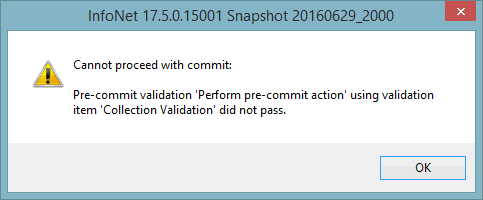
- The network (if it is not already open) is displayed on the GeoPlan, with the network objects, which have failed the validation checks, highlighted.
- The results of the validation are displayed in the Output Window.
- Select the Cancel button to abort the commit operation and close the Commit Changes dialog.
If the validation is successful, your local copy of the database item will be updated with other users changes. Your changes will be copied to the relevant database unless:
- You have made changes that conflict with changes made by another user. These conflicts must be resolved before changes can be committed. If there are conflicts, the Resolve Update Conflicts dialog is displayed. See Resolving Conflicts for more information.
- The database item has been reserved by another user. If another user has reserved the database item, an error message will be displayed containing details of the user that has the item reserved. The item must be unreserved before changes can be committed. See Reserving a Version Controlled Item for more information.