To Export a Model to RVT (Revit format)
You can export a version of an assembly model as an RVT file. Revit models do not require manufacturing level detail in models to use for designs. Approximations can be efficiently used to account for volume, placement, clearances, and mounting points.
Exporting to RVT requires the matching the Revit Core Engine (RCE) to be installed. When selecting the output version, if the matching RCE is not installed or needs updating, you will be prompted to install or update. You can continue to work in Inventor on any non-Revit related designs during the installation. In some cases you may be asked to restart Inventor.
Access Points
File
 Export
Export  RVT Export to Revit
RVT Export to RevitEnvironments
 BIM Content
BIM Content  RVT panel
RVT panel  Simplify & Export Export to Revit.Note: Exporting to RVT is disabled when the model is in Express mode. In the ribbon, click Load Full to enable export to RVT.
Simplify & Export Export to Revit.Note: Exporting to RVT is disabled when the model is in Express mode. In the ribbon, click Load Full to enable export to RVT.
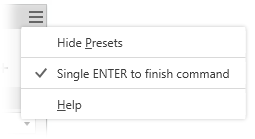
Setting up the model
Consider using the BIM Content tools to enhance the exported RVT file, making it more useful in Revit. The following tools are available for use with RVT output:
Placement - use Placement to select the Inventor model orientation and insertion point that will align with the selected Revit location in the exported RVT file.
Note: If placement is not used, the export process looks at the Inventor ViewCube Top and the Inventor Y-axis. If the Y-axis is perpendicular to the Top plane, the model is rotated so the Inventor Z-axis is perpendicular to the View Cube Top plane.Include Properties - displays the properties you can include in the export, providing greater control over the content you share. Select from Custom iProperties, Instance Properties, Standard iProperties, and Factory Properties that are present in the documents.
Simplify & Export - is an alternate Simplify access point located with the BIM Content tools for convenience in exporting RVT files.
Exporting an Inventor assembly to RVT format
With an assembly model open:
In the File menu
 Export
Export  click RVT. The Simplify property panel displays.
click RVT. The Simplify property panel displays.Optionally, select a built-in preset to use. Four built-in presets are provided, plus you can create your own.
- Remove the least detail (small parts and features): the settings are designed to remove small parts and features, resulting in the most detailed model.
- Remove moderate detail (medium sized parts and all listed features): the settings are designed to remove a moderate amount of detail.
- Remove the most detail (replace top-level components with envelopes): the settings are designed to remove the greatest amount of detail resulting in very basic shapes.
- No Simplification: the simplified version is full fidelity with respect to the assembly model. All details are visible in the model.
Tip: Select a preset close to what you want for detail, then use View Included and View Excluded to quickly select the remaining parts. This expedites the process of removing components that you don't want ot export to RVT.The same method can be used for creating your own presets. For more information see To Work with Presets.
The Input group fields populate with the current state of the assembly. You can change them as needed.
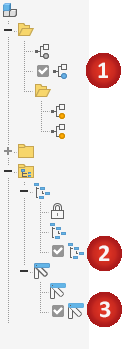
Model State. Can define component dimensions, feature suppression, or component suppression. Suppressed components are not exported to RVT.
Design View. Can define component visibility. Invisible components are not exported to RVT. Click the
 Associative option to link the design view with the simplified model. The option is not available with the [Primary] design view.Note: When Associative is selected, the Exclude Components group is not available. Component changes come only from the design view.
Associative option to link the design view with the simplified model. The option is not available with the [Primary] design view.Note: When Associative is selected, the Exclude Components group is not available. Component changes come only from the design view.Position. Can define the relative position for assemblies that move. Choose the positional representation you want to display in the Revit model.
Replace with Envelopes provide the means to replace components with a rectangle or cylinder shape. When you click on an option, preview shows the parts represented as envelopes.
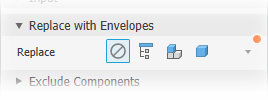
The choices are:
 None: Select this option when you are not using envelopes for the simplification. Exclude Components and Remove Features groups are available for use.
None: Select this option when you are not using envelopes for the simplification. Exclude Components and Remove Features groups are available for use. All in One Envelope: Creates an envelope around the top-level assembly. The result is imprecise and useful for developing a "keep out" area for the design. When this option is selected the Exclude Components and Remove Features groups are hidden.
All in One Envelope: Creates an envelope around the top-level assembly. The result is imprecise and useful for developing a "keep out" area for the design. When this option is selected the Exclude Components and Remove Features groups are hidden. Each Top Level Component: Creates an envelope around assembly first-level components. Exclude Component selection tools display. Remove Feature selection tools are hidden.
Each Top Level Component: Creates an envelope around assembly first-level components. Exclude Component selection tools display. Remove Feature selection tools are hidden. Each Part: Creates envelopes for all parts in the assembly. Remove Feature selection tools are hidden.
Each Part: Creates envelopes for all parts in the assembly. Remove Feature selection tools are hidden.
Exclude Components: provides tools for selecting parts and components to include in or exclude from the simplified part. You can:
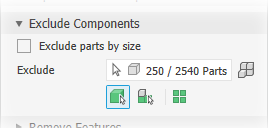
Exclude parts by selection (default) or Exclude parts by size.
Click the selection priority you want to use. Choose either
 Part Priority or
Part Priority or  Component Priority.
Component Priority.To select all occurrences of the selected item click the
 All Occurrences option.
All Occurrences option.Click the selector and begin selecting parts or components in the canvas. When active, the selector has a blue highlight at the bottom of the selector.
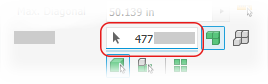
Exclude parts by size
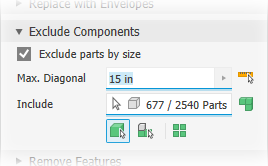
Select the Exclude parts by size option.
Specify the maximum diagonal value for a bounding box. Parts or components that fit inside the bounding box are removed. Use one of these methods to specify the size:
- Enter the value in the Max. Diagonal edit field.
- Click the arrow at the end of the value field to select a recently used value.
- Click the measure diagonal bounding box button
 then select a part/component to supply the diagonal value.
then select a part/component to supply the diagonal value.
Click the selection priority you want to use. Choose from
 Part Priority
Part Priority Component Priority
Component Priority- To select all occurrences of the selected item click the
 All Occurrences option.
All Occurrences option.
Manually select remaining components as needed to exclude them from the simplified part.
- Click
 View Excluded to display the components being removed or
View Excluded to display the components being removed or  View Included to see the components that are included in the simplified model.
View Included to see the components that are included in the simplified model.
- Click
Remove Features provides options for selecting features by type or size to remove from or preserve in the simplified part. The list of features include holes, fillets, chamfers, pockets (subtractive), embosses (additive), and tunnels (single and multiple entry).
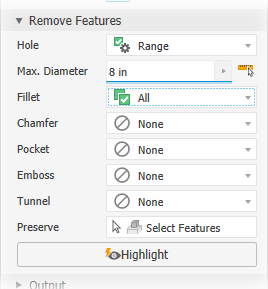
For each of the listed feature types specify which you want to remove and the way you want to remove them:
 None (default): No features of this type are removed.
None (default): No features of this type are removed. All: All features of this type are removed.
All: All features of this type are removed. Range: All features equal to or smaller than the specified parameter are removed. Specify the value that defines the maximum size to remove.
Range: All features equal to or smaller than the specified parameter are removed. Specify the value that defines the maximum size to remove.Preserve: Click the selector and select the features you want to retain from those being removed.
- Note:* The rules for feature recognition are minimal allowing for crossover, for example, holes also meet the definition for tunnels. Thus, some holes outside of a range may be removed as Tunnels. To resolve this, you can click Preserve and select any feature you want to remain in the simplified part.
 Highlight applies a color to the features to be removed.
Highlight applies a color to the features to be removed.
Output provides options to define the output type and structure for your intended use.
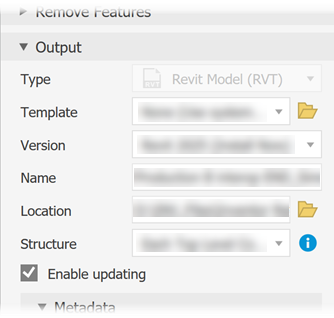
Type displays the output type is a Revit model (RVT).
Template: sets the Revit template file to use for the new rvt file output. Navigate to and select the desired template. If no template is selected, the system default template is used.
Version: Select the Revit version (2023 and newer) that you want to output to.
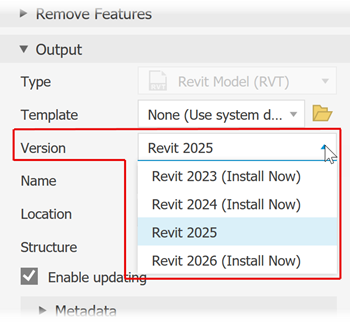 Note: If the matching version of the Revit Core Engine (RCE) is not installed, you will be prompted to install it. During the installation you can continue in other Inventor work. Once the installation is done, you can again continue with the Simplify command.Important: If updating a previous RVT output and using a newer version from the list, the RVT output is migrated to the newer version and can only be opened in the newer Revit version or a later one.
Note: If the matching version of the Revit Core Engine (RCE) is not installed, you will be prompted to install it. During the installation you can continue in other Inventor work. Once the installation is done, you can again continue with the Simplify command.Important: If updating a previous RVT output and using a newer version from the list, the RVT output is migrated to the newer version and can only be opened in the newer Revit version or a later one.Name: Use the default file name or specify your own. The default uses the assembly name and adds a suffix.
Location: Sets the location of the exported file.
Note: Inventor stores the exported file location. If the exported file is subsequently moved this will inhibit Inventor's ability to make associative updates later.Structure
All in One Element: Outputs a Revit model with one element representing the simplified assembly. The Include Properties selections are not supported for this output option.
Each Top Level Component: Outputs a Revit model with multiple elements representing the first level components of the simplified model.
Parts Only: Outputs a Revit model with multiple elements representing each individual part in the simplified model.
Enable updating: creates a browser node that enables you to edit the simplification and update the exported RVT. This option is selected as a default. If deselected, no browser node is created and export criteria is not retained. Any updates to the exported file require exporting the model again.
Note: Select Enable updating if the Inventor design is expected to change as the exported RVT file can be updated by editing the simplified model.Export IFC (available when Version is set to Revit 2026): Outputs the selected IFC version file with the exported RVT file. The files have the same name but not the same file type. The default setting is None.
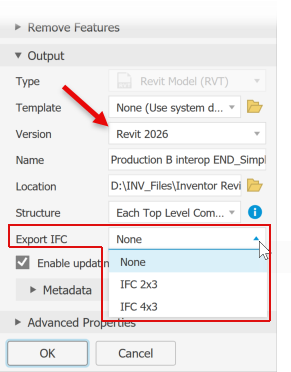
Metadata summarizes the current settings for the Default Category, the Placement and Include Properties commands.
Advanced Properties provides other settings that help manage the simplify output.
- Fill internal voids selected by default.
- Remove internal parts selected by default. Inventor looks at the model from 14 standard directions (six orthographic and eight isometric) to determine a parts visibility state. Parts deemed not visible are removed.
- Use color override from source components to link color from the base component into the target part. If deselected, the appearance is set to default appearance of the target part.
Click OK to create the RVT model from the specified criteria. The Inventor model browser populates with a folder called Revit Exports. The folder is populated with a node linked to the exported file.
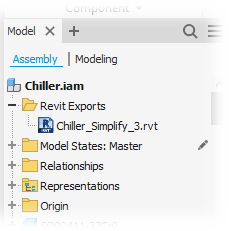 Note: The simplify definition is maintained in the Inventor Assembly, including the export location specified at RVT creation. If the exported file was moved it IS NOT updated. To update the exported RVT file, move it back to the original export location. Otherwise, delete the browser node and re-export the RVT file.Important: If the exported file is missing data you intended to include, in the assembly environment, right-click the export browser node and click Edit Simplify. In the Exclude Components group, click Show Excluded Parts and check whether the desired elements were excluded. Metadata changes do not affect geometry.Note: Revit template data is included in the exported RVT model.
Note: The simplify definition is maintained in the Inventor Assembly, including the export location specified at RVT creation. If the exported file was moved it IS NOT updated. To update the exported RVT file, move it back to the original export location. Otherwise, delete the browser node and re-export the RVT file.Important: If the exported file is missing data you intended to include, in the assembly environment, right-click the export browser node and click Edit Simplify. In the Exclude Components group, click Show Excluded Parts and check whether the desired elements were excluded. Metadata changes do not affect geometry.Note: Revit template data is included in the exported RVT model.
Context menu commands for the RVT model browser node
Delete
- In the browser, expand Revit Exports and right-click the RVT browser node and click Delete.
Update RVT
Update is an on-demand request that you initiate manually. The action pushes any changes to the geometry, properties, or placement to the RVT model and does an incremental change. Preview is not available for updates, but the process progress displays.
Edit Properties
In the model browser, in the Revit Exports folder, right-click a browser node and select Edit Properties.
All custom and instance properties are collected and populate the Include Properties panel along with the previously exported properties.
Select additional properties you want to include in the exported file.
Note: You can't remove previously included properties.Click Update.
Edit Simplify
- Use Include Properties to add properties to the exported file. All previously exported Properties remain in the model even if unchecked.
- Expand the Revit Exports folder.
- Right-click the RVT model you want to modify and click Edit Simplify and the Simplify command activates.
- In the Simplify property panel, make the necessary edits.
- Click OK.
You can view the exported properties by pausing the cursor over the browser node of the exported file.
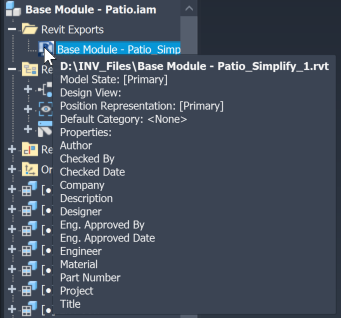
Changes to the RVT model are incremental using Update or Edit Simplify and associative, the model is not replaced.
Related Export RVT Errors
Error message: "This Revit model was created using an unsupported value for the 'Structure' option." This occurs when, from Inventor, the Edit command in the RVT browser node context menu is used. The exported RVT file was generated with a newer version of Inventor. The exported RVT file used a simplification structure option that does not exist in the Inventor version being used to open the file. For more information about the "Future" file message see Troubleshooting Design Errors and Messages.
Export successful message from Inventor with a failed export message in Revit. It is possible to simplify all parts from an assembly and end up with an empty file. Mesh objects do not export to RVT. If only mesh objects are being exported, the RVT file is empty.
"File is no longer available." When this error displays it is because the previous RVT export file is no longer available. The cause may be one of the following:
The file was moved to another location and Inventor doesn't know where it is.
The file was renamed.
The RVT file was not sent with the Inventor file.
The only way to resolve this issue is to restore the file to its original location or delete the browser node and recreate the RVT export file.