Simplify assemblies
Reduce assembly model complexity to improve performance in downstream processes, protect intellectual property, or use in larger still assemblies.
What's New: 2022, 2026
The Simplify command enables you to create a part from an assembly. You specify the components and features you want removed from the simplified part or use one of the built-in presets.

What benefits do simplified parts provide?
- Simple to use
- Significant reduction in file size for large assemblies and complex parts.
- Reduced time to open an assembly using a simplified assembly substitute Model State.
- Improved performance when viewing or working with large assemblies and complex parts.
- Protect intellectual property by removing features and internal components.
- A simplified surface composite retains all the original component appearances and can retain other visual features such as thread graphics.
- All simplified parts store the mass properties of the originating assembly if they are calculated before creating the simplification.
- A surface composite part does not participate in interference and collision detection operations.
- Avoid using composite parts in section views.
Access points
Access to the Simplify command in connection with standard Inventor assembly models is from the following:
- Assemble tab
 Simplification panel
Simplification panel  Simplify
Simplify - Browser: Model State node
 New Substitute
New Substitute  Simplify
Simplify
Access to the Simplify command for use with Architectural projects is from the following:
- File menu
 Export
Export  Export RVT - output file type is restricted to .rvt only.
Export RVT - output file type is restricted to .rvt only. - Environment tab
 BIM Content
BIM Content  RVT panel
RVT panel  Simplify & Export - output file is restricted to .rvt only.
Simplify & Export - output file is restricted to .rvt only. - Environment tab
 BIM Content
BIM Content  RFA panel
RFA panel  Simplify Substitute - creates an assembly substitute. Typically used in connection with the Export Building Components command.
Simplify Substitute - creates an assembly substitute. Typically used in connection with the Export Building Components command.
Simplify Assemblies Property Panel
The property panel is composed groups of controls, input fields and selectors, that provide the means to reduce component and feature count in the simplified model. Groups display based on the options you specify as you work your way down the property panel.
Those groups are:
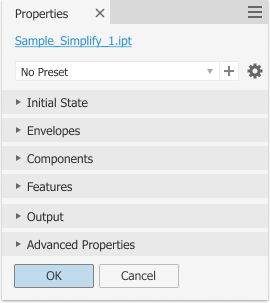
What each group is used for:
- Initial State - specify the Model State, Design View, and Position View to use for the simplified model.
- Envelopes - replaces components with an envelope based on the bounding box volume.
- Components - remove parts and components by explicit selection or use a bounding box diagonal measurement to remove components that fit within the volume.
- Features - remove features by type and/or size. You can also preserve selected features.
- Output - the file output options are a new IPT file or a new Substitute IPT file. The filename appears in the breadcrumb at the top of the property panel. For those file types there four style options.
- Advanced Properties - less frequently used settings for managing the simplified model being output.
How do I use a simplified part in a Model State?
There are three workflows you can use to create a simplified part and then use it as an assembly substitute in a Model State:
- Create a simplified part in an assembly using the Simplify command. Open the destination assembly, expand the Model States folder, right-click the Substitutes folder, expand New Substitute, click Select Part File, and browse to the part file on disk.
- Expand the Model States folder in the source assembly, right-click the Substitutes folder, expand New Substitute, and click Simplify to create a simplified part and use it as the active substitute.
- Use the Assemble tab
 Simplification panel
Simplification panel  Simplify command to create a simplified part and use it in the source assembly as the active substitute.
Simplify command to create a simplified part and use it in the source assembly as the active substitute.
Can I edit a simplified part?
A simplified part is a derived part file. When you create the simplified part, you have the option to keep or break the link with the source file. If the link is kept, open the file, and in the browser, right-click the assembly node and choose Edit Simplification.