To Add or Remove Materials in Content Center Library
Use the Material Guide to manage materials for Content Center families. Material Guide automates the material adding (or removing) procedure.
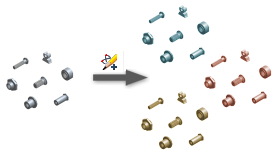
Add Materials to All Family Members
Family members created for new materials are added to the libraries where the selected families reside. If the selected families reside in different libraries, all corresponding libraries are edited.
- Click Manage tab
 Content Center panel
Content Center panel  Editor.
Editor. 
- In the Content Center Editor dialog box, locate families or a category to add the new materials.
- Select the families or category, right-click, and click Material Guide.

- Review the first Material Guide panel and click Next.
- Select Add Materials as New Family Members, and click Next.
- If one or more selected families are read-only, you must to copy them to a read/write library.
- Select families to copy. All read-only families are selected by default. If you unselect a family, it is skipped in the material adding process.
- Select a read/write library to copy the families to.
- Click Next.
- Continue on the Select Materials panel as described in the Common Steps in the Material Guide procedure lower on this page.
Add Materials to Selected Family Members
- Click Manage tab
 Content Center panel
Content Center panel  Editor.
Editor. 
- In the Content Center Editor dialog box, locate a read-write family to add the new materials.
- Right-click the family and click Family Table.
- In the Family Table dialog box, select members (rows) to copy and assign new materials to.
- Click Material Guide on the toolbar.

- Review the first Material Guide panel, and click Next.
- Continue on the Select Materials panel as described in the Common Steps in the Material Guide procedure lower on this page.
Create Families for New Materials
This procedure does not change the original families. Materials cannot be removed from the library by using this procedure lower on this page.
Click Manage tab
 Content Center panel
Content Center panel  Editor.
Editor. 
In the Content Center Editor dialog box, locate families or a category to add new materials to.
Select the families or category, right-click, and click Material Guide.

Review the first Material Guide panel, and click Next.
Select Create New Family for each Material. To create an independent material family, select Independent Family. To keep a link between the family copy and the parent family, select Link to Parent Family. The link to parent is used to propagate edits from the parent to the copied family by using the Update Tool.
Click Next.
Select a read/write library to save the new families to, and click Next.
Continue on the Select Materials panel as described in the Common Steps in the Material Guide procedure lower on this page.
Common Steps in the Material Guide
Start the material adding process using a method described higher on this page. Then continue with the following steps:
On the Select Materials panel:
Select materials to add, and click the arrow to move materials to the Materials to Add list.
Select materials to remove, and click the arrow to move materials to the Materials to Delete list. (Not available when you create families for new materials.)
Note: To remove materials, Material Guide deletes corresponding members from the selected families. A family member is not removed when no other family member with the same geometric parameters exists.Click Next.
To assign or edit the alias for an added material, click a Material Alias field, and enter the material alias string. Material Aliases must be unique for each material. If an alias is not unique, it is marked red. If you leave the material alias blank, the Material Alias = {Material} expression is assigned to the corresponding material alias cell.
Click Next.
Define the differentiator for family members with different materials:
Select Material Name or Material Alias to be used as a differentiator.
Select Suffix or Prefix to add the differentiator at the beginning or end of the family property string.
If appropriate, in the Add To section, select Part Number to add the differentiator to the part number property.
Note: The differentiator is automatically added to the filename of all family members to specify a unique filename for instanced family members.
If appropriate, review the data and edit expressions for edited families:
Click Review.
In the Review dialog box, review the family tables. Four rows display for each family: The first row shows the Family Name and expressions for key columns from the family table, for example File Name and Part Number. The next three rows display values for first three family members from the family table.
If appropriate, edit expressions in family columns. Select Customize, and click an expression in the table. Then edit the expression in the Expression field. Click
 to add a family parameter to the expression field. Click Apply to save the edits.Note: If you edit an expression, the new expression is applied both on old and on new family members. If old family members are instanced in any assemblies, the corresponding standard parts become out-of-date.
to add a family parameter to the expression field. Click Apply to save the edits.Note: If you edit an expression, the new expression is applied both on old and on new family members. If old family members are instanced in any assemblies, the corresponding standard parts become out-of-date.Click OK to finish.
Click Next to continue.
Review the settings of the material adding process, and click Start.
The process can take long, especially when it creates or modifies many families. You can terminate the material adding process by clicking Stop that appears after the process starts.
After the material adding process finishes, review the report. To save the report to a TXT file, click Save Report.
Then click Finish.
Define Material Aliases for All Materials in the Style Library
Use one of the previous procedures to run the Material Guide.
In the Select Materials list, select all materials and move them to Materials to Add list.
Then click Next.
Edit all material aliases. Click a Material Alias field, and enter a material alias string.
Click Next. Material aliases are saved in the registry.
Cancel the Material Guide.
Parent topic: About Customized Content Center Libraries
Related Tasks
- To Work with Content Center Categories
- To Copy Family Data to a Content Center User Library
- To Create a Family Copy in a Content Center User Library
- To Move Content Center Families or Categories
- To View or Modify Content Center Family Tables
- To View or Modify Family Properties
- To Replace the Template File for a Content Center Family
- To Customize the Filename for Inserted Content Center Components
- To Control Visibility of Work Features for Content Center Parts