Import Geometry with Issues into the Model Assessment Toolkit (MAT)
We are pulling in a step file to ensure that there are no changes in units or part names. Launching the software from a CAD tool may cause a slight variation in the outcomes shown.
Step 1: Start Autodesk® CFD and click New
Start Autodesk® CFD from the Desktop or Windows® Start menu:
Click New from the Start & Learn tab:
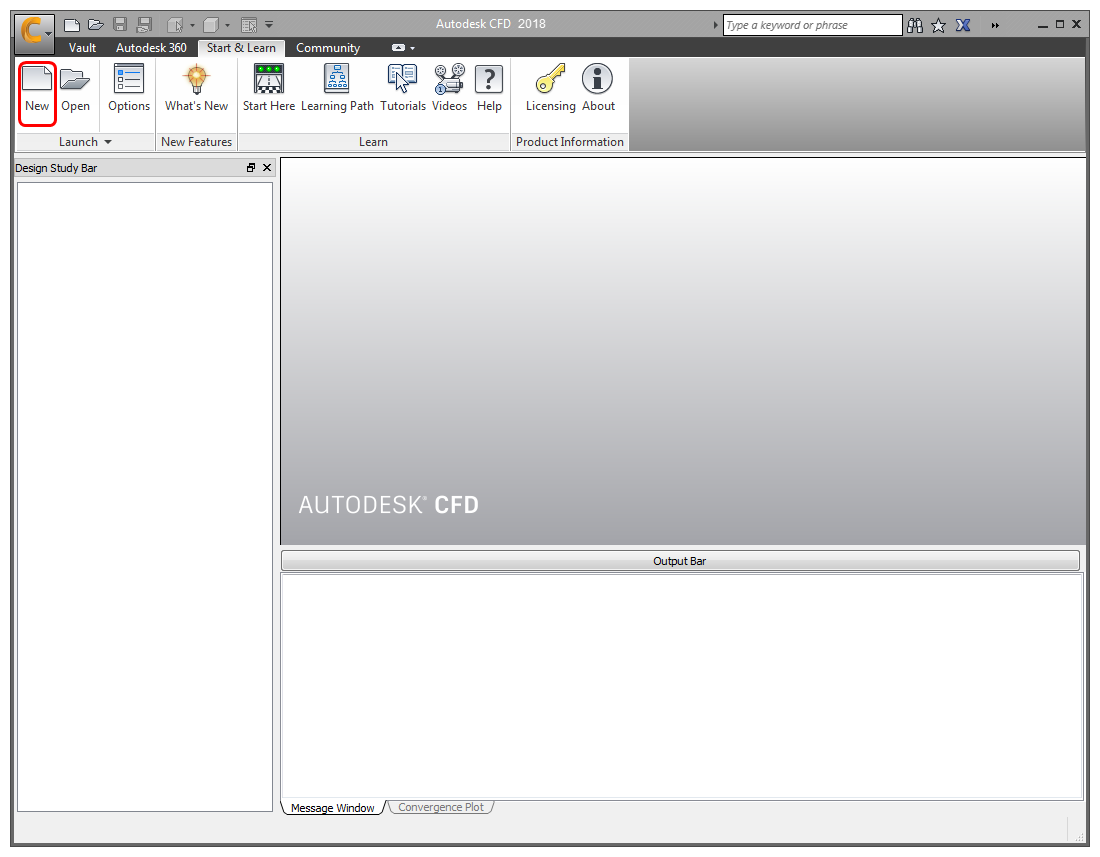
Step 2: Select the model file
- On the New Design Study dialog, click Browse.
- On the File manager dialog, navigate to the location of the files downloaded on the previous page.
- Select Geometry with Issues.stp
- Click Open.
Step 3: Create the Design Study
Enter a Name for the new design study. This can be anything you want.
If Model Diagnostic is not the active option, use the drop down menu to select Model Diagnostic.
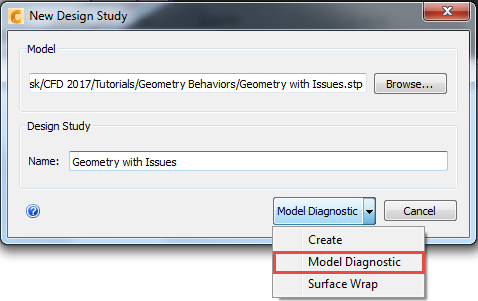
The Model Assessment Toolkit will open and run a diagnostic analysis.
Note: Wait for the Model Assessment Toolkit (MAT) to complete it's diagnostic analysis.