Learn about the differences between working with the two types of databases.
Cloud databases are available to users who have an Autodesk subscription to InfoWorks WS Pro.
InfoWorks WS Pro with cloud database has some major changes in the way you will work. It has the great benefits of cloud based SaaS deployment and also strong continuity with the best of on-premise InfoWorks WS Pro.
This document gives an overview on differences between working with cloud and on-premise database. It highlights things that are new, and things that are no longer relevant. Also, while cloud database is new, some functionality found in on-premises databases is not yet available.
Use InfoWorks WS Pro with Cloud Databases
To access cloud databases and cloud simulations you will need an Autodesk subscription and log in, and your organization will need to set up a Hub for your Team. Once you are a part of a Team with InfoWorks WS Pro and the Innovyze Cloud Service entitlement, you will be able to access the cloud functionality from InfoWorks WS Pro.
To start using the cloud databases within the software, select a Cloud database through the Open/Create dialog. First select a cloud hub from the drop-down list of available hubs. Next you can select to open an existing database within the hub from the drop-down list or you can create a new database by clicking New.
Choose or Create a Database
Unlike on-premise databases which are stored on your PC or a server, cloud databases are stored in the Cloud Data Store for the hub you are working in.
Note that temporary edits to version-controlled objects will be stored in the local Working folder, similar to the behavior while working from a workgroup server. Similarly, the local Results folder is used to cache results locally for efficient access and navigation of simulation results.
Cloud Database Management
Cloud databases can be managed through the Info360 Model Management web portal. This web portal allows database backup, recovery, deletion, and renaming. Details about runs and simulations can also be viewed from the portal. Note that certain actions may only be done by administrators. To access the cloud database management web portal, go to File  Database settings
Database settings  Cloud database management. This menu is only available when the active database is a cloud database.
Cloud database management. This menu is only available when the active database is a cloud database.
Transportable Databases
Transportable databases can be used to copy data in and out of cloud databases the same way as for on-premise databases. Similarly, data can be copied from on-premise databases to cloud databases.
Update a Database
Cloud database version and update procedure follow the same behavior as on-premise databases.
Version Controlled Objects
Networks and other version-controlled objects use Merge-style versioning.
The Lock-style method, using check in and check out behavior, is not available in cloud databases.
Consequently, any version-controlled objects with the yellow icon indicating the lock-style method will need to be converted to merge-style before being transferred to a cloud database. Note that the easiest way to convert these objects is to copy and then select Advanced  Paste and convert to merge model from the right-click options menu.
Paste and convert to merge model from the right-click options menu.
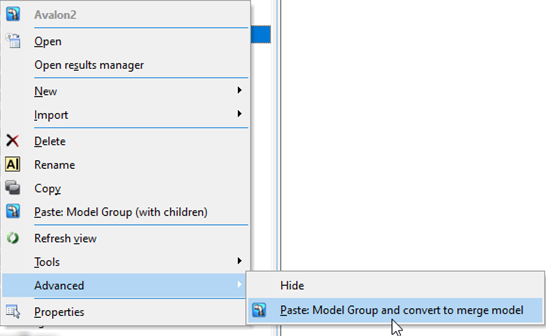
Run Dialog
When using a cloud database, all simulations take place in the cloud. Currently, not all Run Types and Run Options are supported with cloud computing.
- Normal
- Calibration
- System Head Curve
- Water Quality
- Fire Flow
- Critical Link Analysis
- Flushing
- InfoWorks TS
In addition, the Generalised Multi-run option can be applied to Normal, Water Quality, and Fire Flow simulations to leverage cloud computing.
Experimental Runs have been replaced by Reserved Runs in cloud databases. Learn more about the modified workflow on the Reserved Runs page.
The remaining run types are being considered for future versions.
Run Scheduling and Run Machine & Results Location
- Determines the cloud machine on which a simulation is executed, Agent farms do not need to be managed.
- Makes simulations execute immediately. There is no need to schedule a run.
- Results from cloud simulations are stored in the cloud
- The Results location text and the Schedule Run button are removed from the Run dialog.
- The Results location information is removed from the Run Group’s “Manage Runs” grid.
- The Run Control window no longer has the Schedule button (green clock).
- The Rerun option, available in several places, does not open the Schedule Runs dialog.
- Remote roots do not need to be chosen, and the dialog to specify them is removed.
Manage Results
Simulation results are either stored locally or on the cloud, therefore the Location column in the Results Management view will display either 'Local Machine' or 'Cloud' to indicate where the results are stored. A Log file is only available for a simulation result that is stored on your 'Local Machine', and the Size of the result file will also only be included for a locally stored result file.
The Results Management menu options - Delete time-varying results files and Move results files to server - are not applicable for cloud simulations, and are therefore disabled in the pop-up grid menu cloud simulations. The simulation status icon for the remaining object is displayed with a faded colour, indicating that results are still available for download from the cloud . The Re-run simulation option can only be used for a cloud simulation whose Status is 'Failed' or 'Unknown'.
Download Results
Simulation results that are not available locally can be downloaded, if available, from the cloud. This allows you, who have access to the same database, to share results without the need to run the simulation themselves. It also allows results that may have been deleted from a local results folder to be re-instated.
Manage the Recycle Bin
The recycle bin in cloud databases will automatically delete objects after 30 days. Individual objects can still be manually deleted earlier or restored if desired. This automatic cleanup is intended to help keep the recycle bin free of older objects for locating recently recycled objects.
Rippling Updates
This option has been removed.
Migration File Importer
The ability to import migration files form InfoWorks WS 18 is not available for cloud databases.