On the SteeringWheels tab of the Options dialog, specify options for the SteeringWheels view navigation tools.
For more information, see SteeringWheels.
| Option | Definition |
|---|---|
| Text Visibility | |
| Show tool messages | Show or hide tool messages. 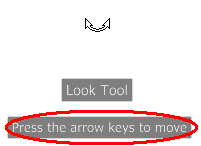 Tool messages always display for basic wheels (View Object Wheel and Tour Building Wheel) regardless of this setting. |
| Show tooltips | Show or hide tooltips. 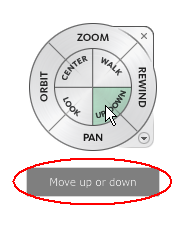 Tooltips always display for basic wheels (View Object Wheel and Tour Building Wheel) regardless of this setting. |
| Show tool cursor text | Shows or hides the cursor text when the tool is active. Cursor text always displays for basic wheels (View Object Wheel and Tour Building Wheel) regardless of this setting. |
| Big Steering Wheel Appearance | |
| Size | Specify the size of the big steering wheel. |
| Opacity | Specify the opacity of the big steering wheel. |
| Mini Wheel Appearance | |
| Size | Specify the size of the mini wheel. |
| Opacity | Specify the opacity of the mini wheel. |
| Look Tool Behavior | |
| Invert vertical access | Inverts the up and down action of the Look tool. See Look Tool. |
| Walk Tool | |
| Move parallel to ground plane | When walking through a model using the Walk tool, you can constrain the movement angle to the ground plane by selecting this option. You can freely look around while the current view moves parallel to the ground plane. When this option is deselected, the walk angle is not constrained and you will “fly” in the direction you are looking so that you can move around the model in any direction or angle. See Walk Tool. |
| Speed Factor | As you use the Walk tool to walk or “fly” through a model, you can control the movement speed. The speed of movement is controlled by the distance that the cursor is moved from the Center Circle icon. Set the movement speed here. See Walk Tool. |
| Zoom Tool | |
| Zoom in one increment with each mouse click | Allows you to zoom the view with a single click. See Zoom Tool. |
| Orbit Tool | |
| Keep scene upright | Keeps the sides of the view perpendicular to the ground plane. If you deselect this option, you can orbit the model in full 360 degree motion, which may be useful when you are editing a family. See Orbit Tool. |