The Adaptive Component functionality is an adaptation of the pattern-based curtain panel. This functionality is designed to handle cases where components need to flexibly adapt to many unique contextual conditions. For example, adaptive components could be used in repeating systems generated by arraying multiple components that conform to user-defined constraints.
Adaptive points are created by modifying reference points. The geometry drawn by snapping to these flexible points results in a adaptive component.
Adaptive components can be used in pattern panel families, adaptive component families, conceptual massing environment, and projects.
To place an adaptive component in the conceptual design environment
-
You can place the adaptive model within another adaptive component, in a conceptual mass, in curtain panels, and in-place masses and in the project environment.
Open a new generic model adaptive family and design a general model using adaptive points as references. - Load the adaptive component into a design component, mass, or project. The following illustrations use the following general model which contains 4 adaptive points.
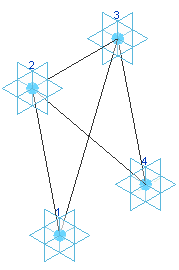
- From the Project Browser in your design, drag the component family into the drawing area. It is listed under General Model.
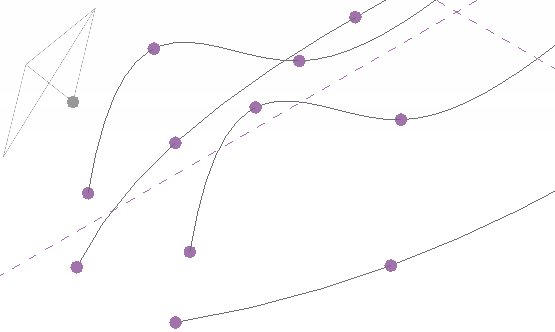
Notice the shape of the model is represented on the cursor.
- Place the adaptive points of the model in the conceptual design. Tip: Press Esc at any time to place the model with the current adaptive points. For example, if your model has 5 adaptive points, pressing escape after placing 2 points will place the model based on those points.
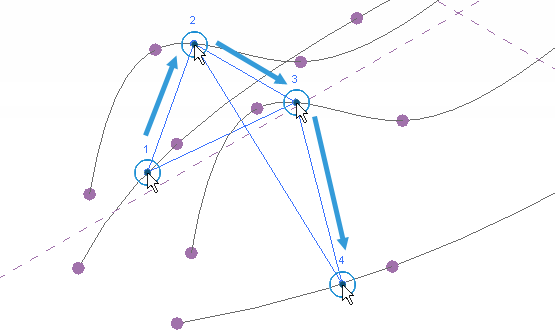 Note: The order of point placement is important. If the component is an extrusion, the direction of the extrusion will flip when the points are placed counterclockwise.
Note: The order of point placement is important. If the component is an extrusion, the direction of the extrusion will flip when the points are placed counterclockwise. - You can continue placing multiple iterations of the model as needed. To manually array the model, select one and Ctrl-move to place additional instances.
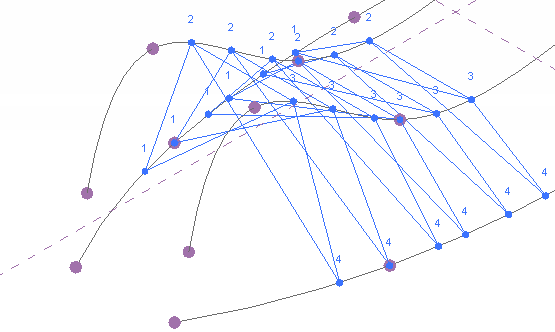
- You can go back to the adaptive component model, add additional geometry, and reload it.
You can reload Adaptive Components if adaptive points have been added or removed.