You can also divide a surface by using intersecting 3D levels, reference planes, and curves drawn on reference planes.
- Add the necessary http://beehive.autodesk.com/community/service/rest/cloudhelp/resource/cloudhelpchannel/guidcrossbook/jsonp?v=B3&p=VASARI&l=ENU&guid=GUID-4E7537A8-F287-4C28-B2EC-2C2FBF59ECBF and 3D Reference Planes. If necessary, draw curves on work planes parallel to the form.
- Select the surface to be intersected. Note: If you are unable to select a surface, enable the Select Elements by Face option. See Controlling the Selection of Elements.
- Click Modify | Form
 Divide panel
Divide panel
 Divide Surface.
Divide Surface. - Disable the UV Grids.
- Click Modify | Form
 UV Grids and Intersects panel
UV Grids and Intersects panel
 Intersects.
Intersects. - Select all levels, reference planes, and curves sketched on reference planes that will divide the surface.
(Optional) Rather than manually selecting levels and planes, you can select them from a list of named references.
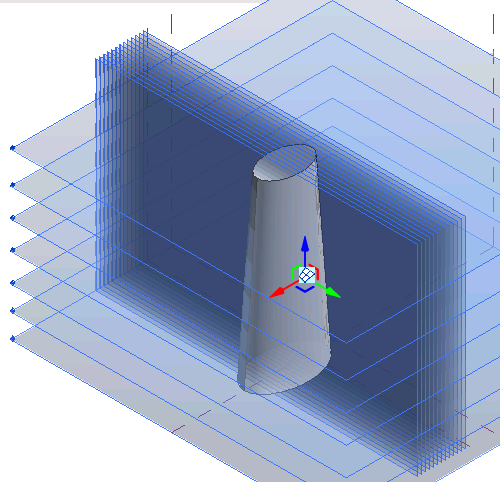
- Click Modify | Form
 UV Grids and Intersects panel
UV Grids and Intersects panel
 Finish. Otherwise, click
Finish. Otherwise, click  Cancel to ignore the selected references and exit the Intersects tool.
Cancel to ignore the selected references and exit the Intersects tool.
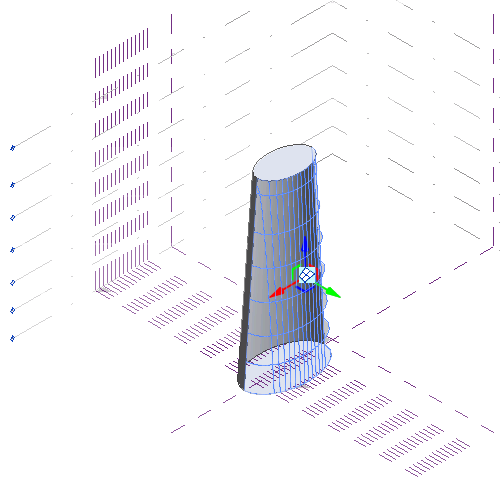
Removing levels or planes will remove the corresponding divisions on the surface.
You can then pattern and apply pattern components to the resulting surface division.