To change bridge type
You can switch between bridge types for a selected bridge using the Stack. These bridge types are associated with default bridge templates in the Bridge Template catalogue of the Style Palette, and determine bridge, deck, girder group, abutment, pier, and bearing part and assembly settings.
Select the bridge to display its attributes in the Stack.
Expand the Type panel, and click the blue hyperlinked type name to open the Bridge Template catalogue.
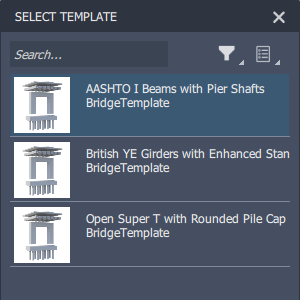
Click a bridge template type to apply it to your bridge.
Note: Changing bridge type will cause material quantities to be recalculated. See To review bridge material quantities for more information. For bridges within planning roads: If you create a new bridge style in the Bridge catalogue of the Style Palette, you will not be able to switch to the custom bridge style from the Type field of the Stack. You will need to manually apply the custom style to your bridge via drag-and-drop. Drag the desired style from the palette and drop it onto the bridge deck, which is located directly beneath the road surface. The bridge deck will highlight green when you drag a style over the bridge deck.
For bridges within planning roads: If you create a new bridge style in the Bridge catalogue of the Style Palette, you will not be able to switch to the custom bridge style from the Type field of the Stack. You will need to manually apply the custom style to your bridge via drag-and-drop. Drag the desired style from the palette and drop it onto the bridge deck, which is located directly beneath the road surface. The bridge deck will highlight green when you drag a style over the bridge deck.