To modify bridge attributes
Most attributes for a selected bridge are editable in the Stack.
Select the bridge. Attributes of the selected bridge display in the Stack.
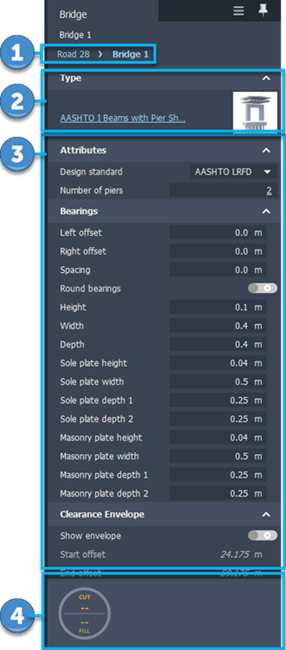
Tip: As a best practise, tilt your view until you can see the bridge's girders, then single-click a girder. This will select the bridge.
Note: You can also modify attributes for bridge components such as the Bridge Deck, Girders, Girder Groups, Piers, Pier Foundations, and Abutments in the Stack. See To select bridge components.
Bridge Name: click on the current bridge name to switch between bridges in your model.
Type: click the blue hyperlinked bridge type name to change the bridge template.
The roadway surface for bridges within component roads is stylized depending upon how the component road assembly is configured. The parametric deck will automatically adjust it's width to match the varying width of the road above it.
Stack Sections:
Attributes:
Change the bridge design standard.
Modify number of piers.
Bearings
Modify bearing attributes for height, spacing, offset, masonry plate, sole plate, and specify whether to use round bearings.
Clearance Envelope
Toggle Show envelope to display the clearance envelope in-model and make clearance attributes editable in the Stack. You must show envelope in order to modify bridge clearance.
Note: After you modify clearance attributes, right-click on the bridge and select Update Vertical Profile. This will apply your clearance attributes to the selected bridge.
Lifespan
Add Creation and Termination date values if you want to Use Model Time
Description
Add a description about this bridge.
Geometry
Modify bridge length in-canvas by changing start and end station locations.
Insert components into a component road assembly in order to change deck width.
Modify deck thickness in Edit mode.
Modify deck attributes and set continuity.
- For bridges in superelevated component roads, you can also inspect and modify deck cross-secions.
Advanced
Map data source properties to the selected bridge, as well as add a Link or Tooltip. See About Creating Links, Tooltips, and Watermarks
Displays the Earthwork Quantities tools for component roads.