Do you have the Welcome Email from Autodesk BIM 360 Glue?
- In the welcome email, click Get Started and proceed to the next step.
If Yes:
- Check your spam or junk folders for an email from bim360glue-notifications@autodesk.com.
- Still no email? Ask your company's Glue administrator to invite/re-invite you.
- Need to get Glue? It can be purchased directly from Autodesk by emailing bim360.sales@autodesk.com.
If No:
Did Glue launch on its own without having to do a manual install?
- If Yes, proceed to the next step.
- If No, note that the manual install only downloads the application and does not activate your account.
If you have Google Chrome, open the welcome email and right click Get Started and Open Link in New Window.
Did Glue attempt to check account invitation status?
- If Yes, proceed to the next step.
- If No, close Glue and go back to the welcome email to relaunch it. When it gets to the sign in screen, wait for it to check your account status.
Do you have an Autodesk ID?
- If Yes, proceed to the next step.
- If No, select Need an Autodesk ID and enter your information.
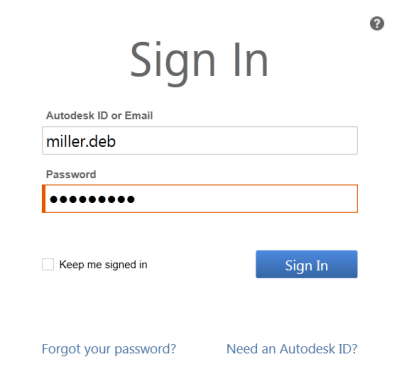
If you see a message that a user with the name is already in the system, the Autodesk ID you have chosen is already taken. Try to enter a unique ID such as your email address. 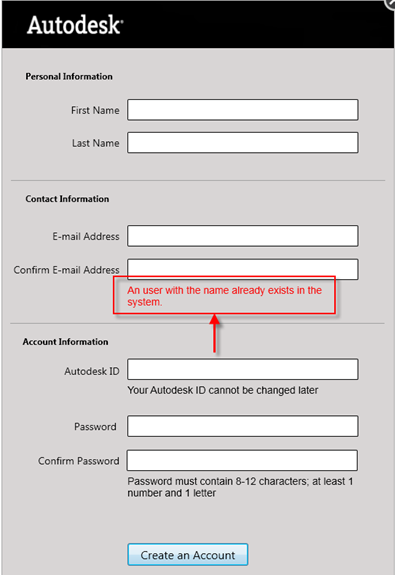
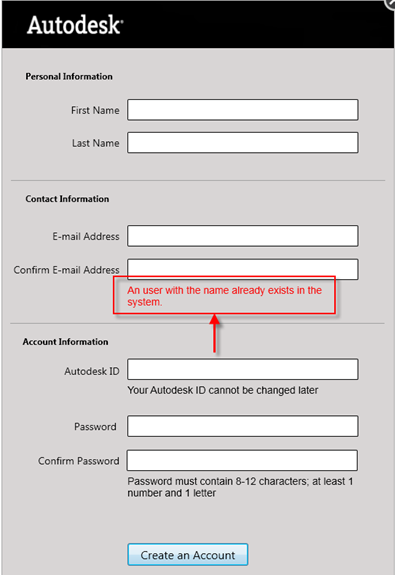
"The email already exists in the system" message means that the email you are trying is already associated with an Autodesk ID. Navigate to https://accounts.autodesk.com and verify that you need to reset your password. 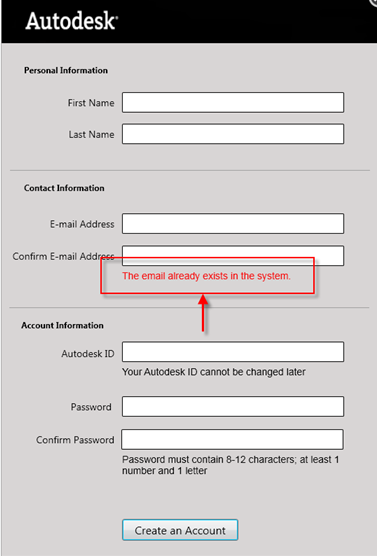
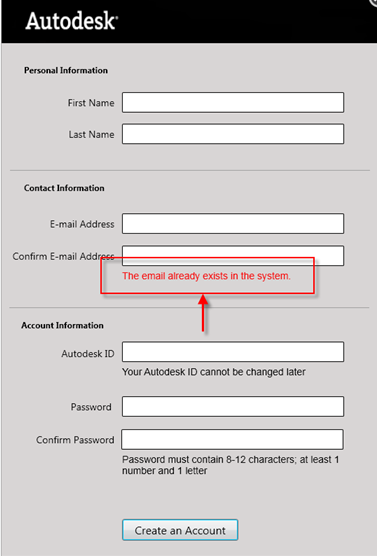
Are you able to sign in?
- If Yes, you are ready to get started with Glue.
- If No, navigate to https://accounts.autodesk.com and either verify that the Autodesk ID credentials you are using are correct or change your password.