You can filter clash results by group, discipline, status, or notifications.
By Model
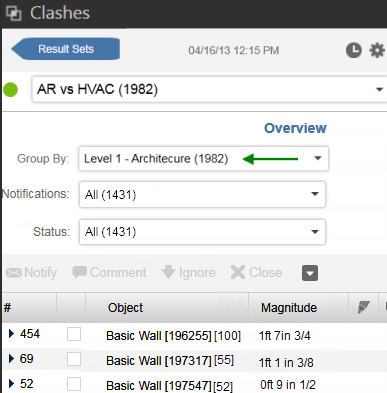
You can group clashes by model, to review clashes one discipline at a time.
- Run a clash analysis. In the Clashes module, for Group By, select a model such as Level 1 - Architecture. Now the clashes are grouped. A group is a single object and all of the objects that are clashing with it.
-
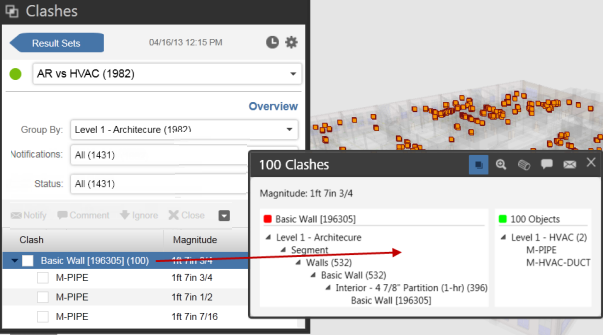
- Expand a group to view individual clash information.
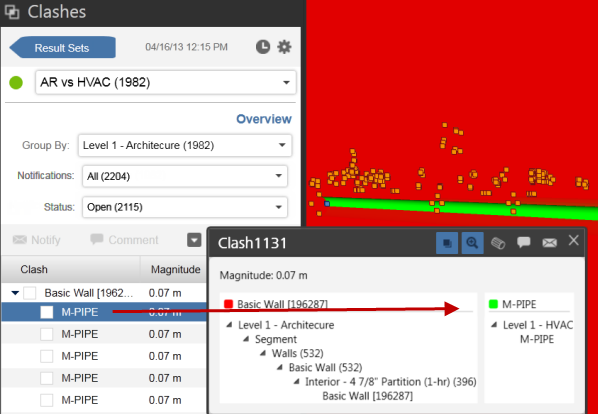
By Discipline
You can filter results by object pairs to identify problem areas in the model.
- Run a clash analysis.
- In the Clashes dialog, click Overview.
- In the Clashes Overview dialog, the results are listed in order of priority starting with the object pairs that have the most clashes between them. Review the list to determine what clashes should be resolved first.
- Select a value in the Clashes column to view the filtered clashes in the Clashes dialog. The clashes are filtered in the results.
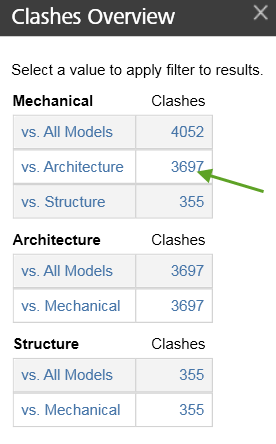
By Status
You can filter results according to whether clashes are open, ignored, closed, or resolved.
- Click Clashes
 and select a clash result set or run a new clash analysis.
and select a clash result set or run a new clash analysis. - In the Clashes module, click Status and select a status. The filtered results are displayed. Note: You can filter by multiple statuses at the same time.
By Notifications
Filter by notifications that you have sent or received or filter by notifications sent to team members.
- Click Clashes
 and select a clash result set or run a new clash analysis.
and select a clash result set or run a new clash analysis. - In the Clashes module, click Notifications and select on of the following:
- Received By Me or Sent By Me.
- Sent to <team members>.