Use Title Blocks
Add, customize, and delete title blocks as part of a standard template for your 2D sheets. For more details, see Title Blocks.
Title blocks are applied at the folder level and are available during the upload step for documents in the selected folder.
Add Title Blocks
In Document Management, click the Folders tab.
In the folder tree, select a folder and click the More menu

 Title blocks.
Title blocks.Click Add.
Select a document in the folder to use to build the title block template and click Open.
Use the image crop tool
 to select the title block area on the document.Tip: Use the zoom, pan, and full screen tools to navigate the document if necessary.
to select the title block area on the document.Tip: Use the zoom, pan, and full screen tools to navigate the document if necessary.Click Next.
Enter a Name for the new title block.
With your cursor in the Number field, use the image crop tool again to specify where the number is located on the document.
Tip: If necessary, use the toggles to the right of the Number field to change the orientation of the text.Repeat for the Title field.
If you have additional fields you'd like to extract from the title block, click Select More Attributes and choose the attribute from the drop-down list and repeat Step 8.
Click Save.
Add Attributes to Title Blocks
Add attributes to your title blocks to customize your document information. Attributes allow you to add customized metadata to your files and folders, so you can add important project-specific details. For more details, see Customize Documents with Attributes.
In Document Management, click the Folders tab.
In the folder tree, select a folder.
In the top right, click the Gear icon

 Add Attribute.
Add Attribute.
In the Add Attribute dialog box:
Enter a name.
From the drop-down list, select the type of attribute you want to add.
Tip: The attribute type can be one of the following: Text Field, Date Picker, Drop List.
In the Folders tab, click Upload Files to upload a document to the selected folder.
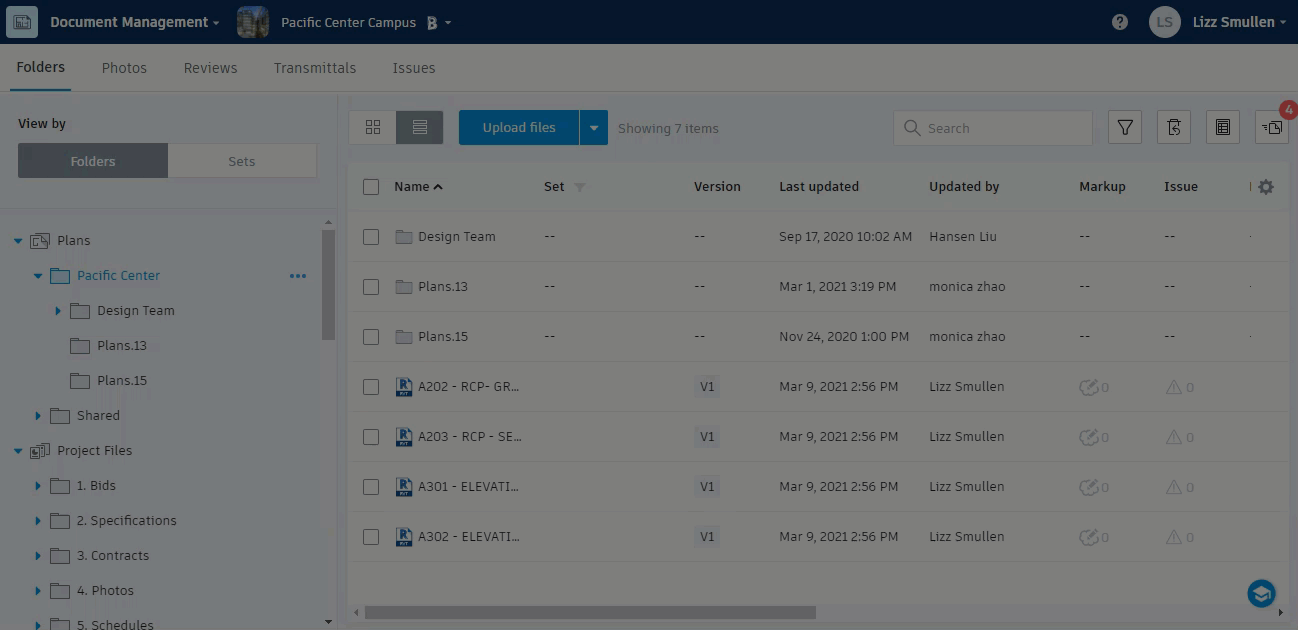
When the file uploads, do one or all of the following.
- Select a layout template from the Layout template drop-down if the document does not have a template.
- Assign a Set to the document.
- Click Add files to upload another document.
- Go to the next step.s
Click Continue.
In Review your Document, click the Layout info: drop-down and select Define.
Select content to crop with the image crop tool
 .
.Click Next.
In the Title Block Information dialog box, click Select More Attributes.
From the drop-down list, select the attribute you want to use.
Click Save.
Click Publish all.
Edit Title Blocks
In Document Management, click the Folders tab.
In the folder tree, select a folder.
Click

 Title Blocks next to the selected folder.
Title Blocks next to the selected folder.Click the Title Block you want to edit.
In the Fields area of the Title Block Information dialog box, click in each text box, navigate to the area of the title block you want to use, and crop it.
To select another part of the original document to use as a title block, click Re-select area at the top of the screen.
- Navigate to the area you want to use and crop as required.
- Click Next.
- Repeat Step 5 and click Save.
To use another document for the selected title block, click Select another sheet at the top of the screen.
Navigate to the area you want to use and crop it as required.
Click Next.
Repeat Step 5 and click Save.

Delete Title Blocks
In Document Management, click the Folders tab.
In the folder tree, select a folder.
Click

 Title Blocks next to the selected folder.
Title Blocks next to the selected folder.Hover over the top right corner of the title block you want to delete, and then click

 Delete Title Block.
Delete Title Block.When prompted to confirm your choice, click Delete.
