| Getting Started |
Solon Dashboards are included with all versions of Revit with Energy Analysis and Results & Compare on the Analysis toolbar.
| To activate the custom dashboard: |
- In Revit, select the Analyze toolbar tab, then click Results & Compare in the Energy Analysis section.
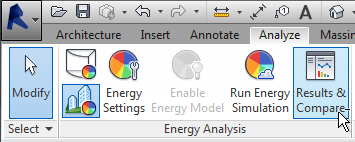
- When the Results & Compare window opens, select the Solon tab to view your custom dashboard with interactive widgets.
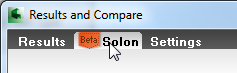
- Select your project run and review the charts of your Dashboard assigned to Revit in Solon tab.
| To manage your Revit Solon Dashboard: |
- From Revit Results & Compare, click Results tab
 Open
Open Green Building Studio or directly login to Green Building Studio .
Green Building Studio or directly login to Green Building Studio . - Go Project Solon from top right of page.
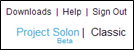
- Click on the "three bar" icon
 to expand the Asset Menu.
to expand the Asset Menu. - Click on Dashboard icon
 to open the Dashboard page.
to open the Dashboard page. - To view the Dashboard currently applied to Revit:
- Look for the 'Application' column in the Dashboard table that contains 'Revit - Results & Compare'.
- Click on this Dashboard to view in the Dashboard editor.
- To Edit the Dashboard currently applied to Revit:
- Select the dashboard as in step 5 and view in the Dashboard editor
- Edit the dashboard by adding or subtracting widgets
- Select More Actions
 Publish. This new version will be automatically assigned to Revit.
Publish. This new version will be automatically assigned to Revit. - Your new Dashboard will appear in the Revit Results & Compare window the next time you perform a Revit Energy Analysis.
- To change the Dashboard currently applied to Revit to another existing Dashboard:
- Select the checkbox in front of the desired Dashboard
- Select More Actions
 Assign to Application
Assign to Application  Revit - Results & Compare
Revit - Results & Compare - Your new Dashboard will appear in the Revit Results & Compare window the next time you perform a Revit Energy Analysis.
- To create a new Dashboard and assign it to Revit:
- Click on "Create New"
 from the top right of the screen to create a new Dashboard.
from the top right of the screen to create a new Dashboard. - Follow these steps to group created charts (Widgets) into a Dashboard and to publish your Dashboard to your Revit model.
-
Publish the Dashboard to make it available within the Revit Energy Analysis Results and Compare window.
- Navigate to the Dashboard page and select your dashboard.
- Click on More Actions
 Assign to Application
Assign to Application Revit - Results & Compare.
Revit - Results & Compare. - In the Application column you will see Revit - Results & Compare in front of your Dashboard.
- Your Dashboard will appear in the Revit Results & Compare window the next time you perform a Revit Energy Analysis.
- Click on "Create New"