Project Home
Project Home on the Autodesk Construction Cloud mobile app provides you with an overview of recent changes on your project from your iOS or Android device. Use Project Home to quickly access recent sheets, files, issues, forms, and Shortcuts.
Shortcuts provide fast access to your most-used workflows, allowing you to start tasks such as creating issues, daily logs, or photos with a single tap. By customizing your shortcuts, you can streamline your daily activities and reduce the time spent navigating through menus.
You can also access the Sheets, Files, Forms, and Issues tools at the bottom of Project Home. Tap the More menu ![]() to access all other tools.
to access all other tools.

This topic covers the following:
- Access Project Home
- Take a photo
- Shortcuts
- Recently viewed sheets
- Recently viewed files
- Work status
- Create new form
Access Project Home
When you open a project on Autodesk Construction Cloud mobile app, you'll automatically be taken to Project Home.
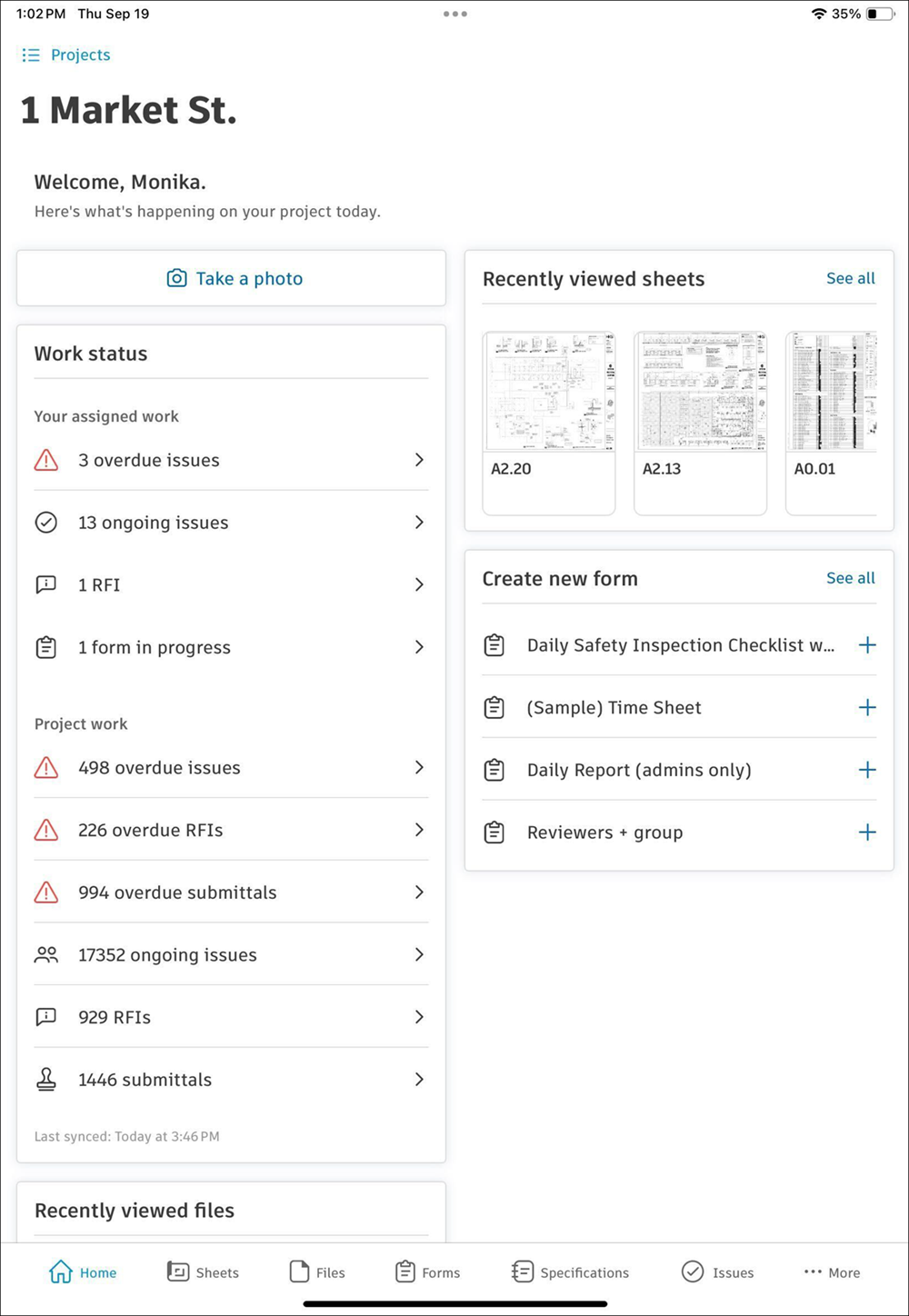
Learn more about working with Project Home on web.
No matter where in a project you are, you can return to Project Home by tapping on the Home icon on the bottom navigation bar.
Take a photo
Tap Take a photo in Project Home to open your camera and take a photo. You'll be prompted to allow Autodesk Construction Cloud mobile app to use your location. See About Photos to learn more about the Photos tool.
Shortcuts
Shortcuts lets you quickly start common workflows in the Autodesk Construction Cloud mobile app. Use shortcuts to save time and reduce the number of taps needed to create issues, forms, or photos.
Who can use Shortcuts
All field users with the mobile app can use Shortcuts on their iOS or Android devices, including superintendents, project managers, and project engineers, for whom the feature is primarily intended.
What you can do with Shortcuts
- Start a workflow with one tap from the Project Home screen
- Add, remove, or reorder up to four shortcuts per project
- Choose from default shortcuts or create your own.
- Launch workflows for forms, issues, issue templates, or photos.
- See only the shortcuts you have permission to use.
Work with Shortcuts
Tap a shortcut on the Project Home screen to launch the selected workflow.
Tap the Plus icon
 to add a workflow if you have fewer than four.
to add a workflow if you have fewer than four.To manage shortcuts, tap Edit shortcuts.

Drag and drop to reorder
Tap
 to delete a shortcut
to delete a shortcutOn iOS, tap Save to apply your changes. On Android, changes are saved automatically.
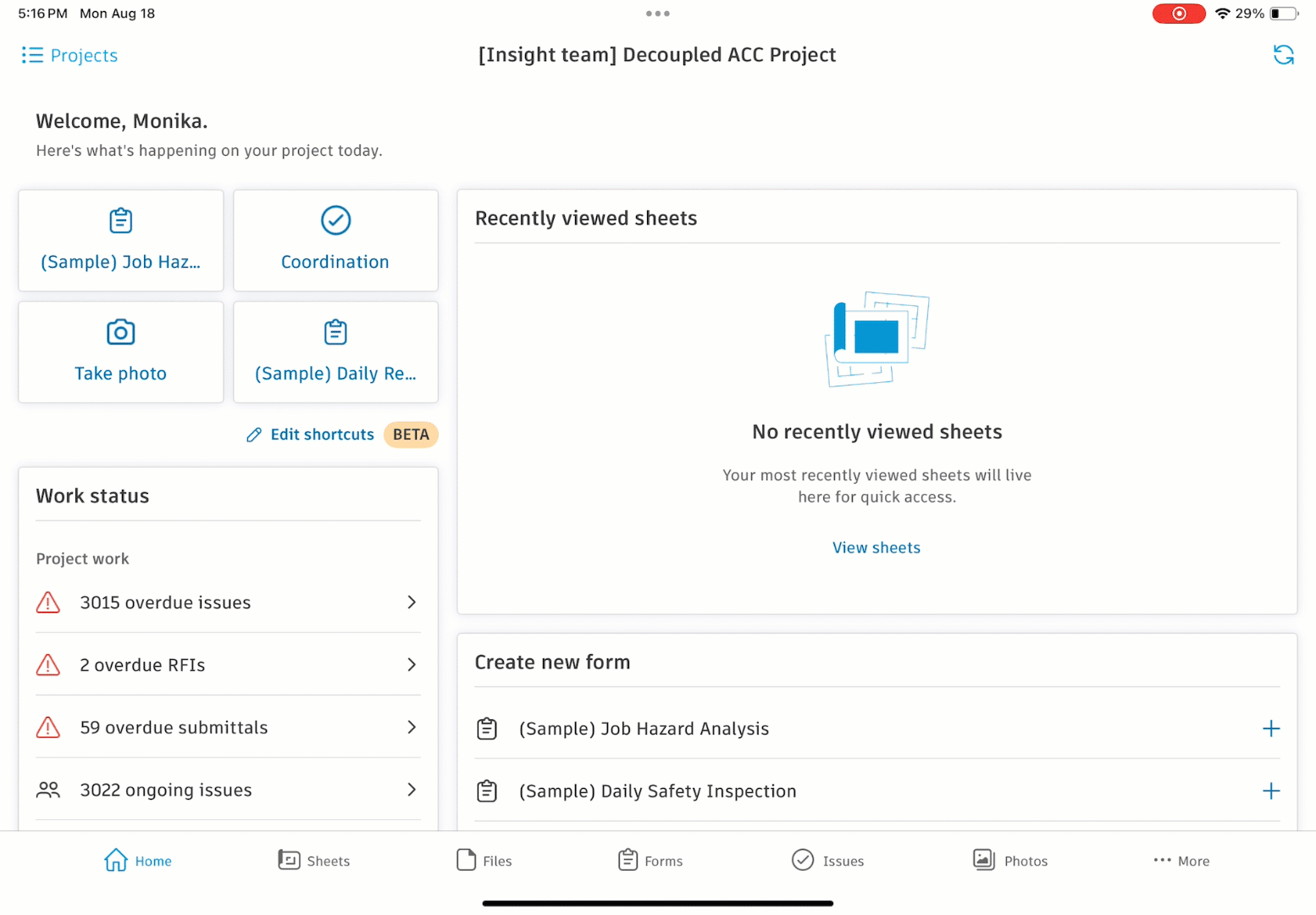
When adding a shortcut, select from:
Issues (by type or template)
Forms (by template)
Photos (take a photo or upload from your library)
Note: Shortcuts update automatically if you lose access to a workflow or if a template is archived or deleted.
Default shortcuts
Each project starts with up to three default shortcuts.
- Punchlist issues
- Daily log form
- Take a photo
If you do not have permission for a default shortcut, you see an empty slot. Tap the empty slot to add a new shortcut.
Shortcuts considerations and best practices
- You can have up to four shortcuts per project
- Shortcuts are user-specific and project-specific
- If a shortcut becomes unavailable, it is removed and replaced with an empty slot
- Shortcuts are available offline after syncing
- Shortcuts are saved and persist across sessions
Recently viewed sheets
You can navigate recently viewed sheets on the project. Scroll right in the card to view the ten most recently viewed sheets in the project, or tap See all to view all sheets.
Recently viewed files
The most recent files that you've opened on the project are listed here. Tap one to open it again, or tap See all to view all files.
Work status
The Work status card is made up of the following parts:
Your assigned work:
- The total number of ongoing and overdue issues assigned to you
- The total number of ongoing and overdue forms assigned to you
- The total number of ongoing and overdue submittals assigned to you
- The total number of ongoing and overdue RFIs assigned to you
Project work: The number of total overdue and ongoing issues, RFIs, and submittals on your project.
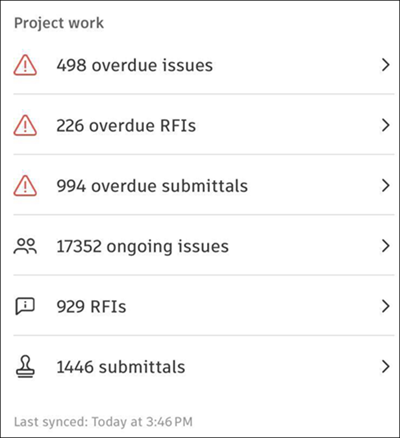
Tap on either the overdue or the ongoing issues, RFIs, or submittals to be taken to the relevant tool and view the items.
Create new form
The Create new form card gives you a quick way to create a new form. Click See all to be taken to the Forms tool where you can view your current forms and all project forms.
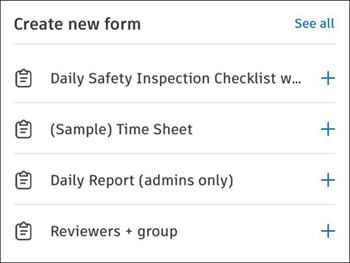
Tap on any of the forms to open a new draft of that form and begin filling it out.
See About Forms for more information about the Forms tool.