Recover Deletions
Overview
What causes a file deletion?
There are workflows using Desktop Connector which will cause files to be deleted. The following are examples of use cases when we expect files to be deleted as a result of user actions:
These methods will delete files from the local disk and cloud
The user Deleted the file using the Web Client.
- When a file is deleted in Web Client, Desktop Connector will remove the file from local disk during the next sync.
Moving DC files from the workspace to a location outside of DC or to another project.
- A move removes the files from the original location. A move within a project will move the files with complete history to the new location, however moving the files to a destination outside of DC workspace results in a deletion from the cloud. Moving the files from the workspace to another project also deletes them from the original project.
The user Deleted the file (for example using using File Explorer or command line)
- The Desktop Connector workspace is located (by default) in the
c:\users\<username>\DCfolder. The workspace is also found in the namespace extension in the left navigational pane called Autodesk Docs. When a file is deleted from one of these locations, that file will be removed from local disk immediately and tell the cloud to remove it during the next sync.
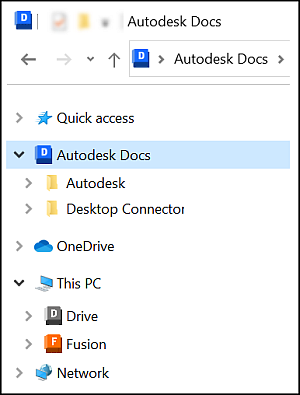
- The Desktop Connector workspace is located (by default) in the
These methods will delete files from local disk but not cloud
The user Unselects Projects using the Project Select dialog box.
- This action will remove all local presence of that Project including files/folders.
Important: Steps should be taken to identify unsynced files, so they are not lost. For additional information refer to Collecting and Viewing Sync Data.The user signed in as a different user, and accepted a dialog saying that their unsaved changes would be lost.
The Reset Desktop Connector utility will delete the local workspace.
File and folder deletion and recovery workflows
When you delete a file or folder using Desktop Connector or in the cloud, the deletion process follows specific workflows to help you recover your data if needed.
What happens when you delete a file or folder?
If the file/folder is synced (exists both locally and in the cloud):
- Deleting it from the Desktop Connector workspace in File Explorer will send it to your Windows Recycle Bin (if enabled and not bypassed by system settings or file size limits).
- The file is also moved to the "Deleted Items" area in Autodesk Docs/ACC in the cloud.
- You will see a delete notification in Desktop Connector, allowing you to confirm or restore the deletion.
If the file/folder is cloud-only (not downloaded locally):
- Deleting it from Desktop Connector removes it from the cloud and from your PC, but it does not go to the Windows Recycle Bin (since there is no local file).
- The file is moved to the "Deleted Items" area in the cloud.
If the file/folder is local-only (not yet synced to the cloud):
- Deleting it from File Explorer sends it to the Windows Recycle Bin (if enabled on your device).
- There is no copy in the cloud, so recovery is only possible from the Recycle Bin.
How to restore deleted files or folders
Preferred Method: Restore from the Cloud
Go to Autodesk Docs/ACC web interface and open the "Deleted Items" area.
You can restore files or folders, including all their version history, directly from the cloud.
This is the best way to recover files if you want to keep all previous versions.
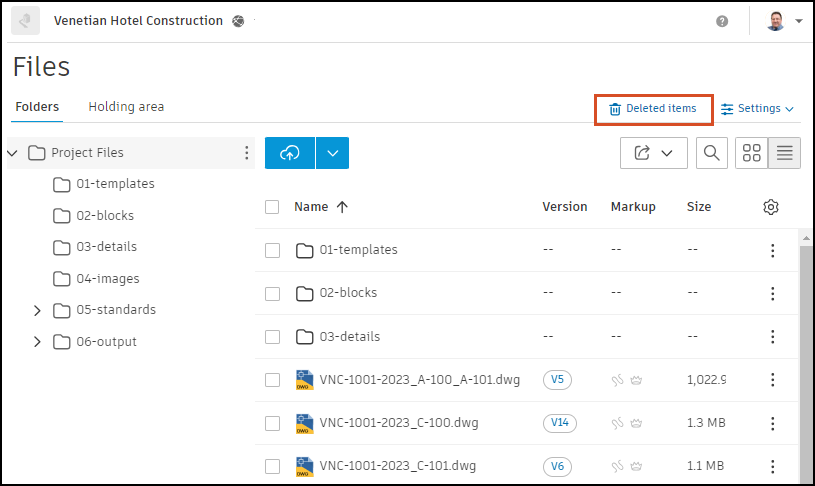
Restore from Windows Recycle Bin
If the file was synced locally, you can restore it from the Windows Recycle Bin.
Restoring from the Recycle Bin will only recover the latest version of the file. Version history will be lost.
The Windows Recycle Bin must be enabled and have enough space for deleted files to be stored. If the Recycle Bin is disabled or full, files may be permanently deleted.
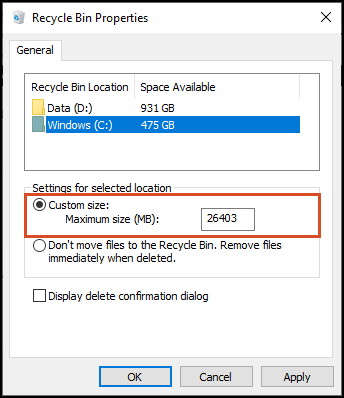
Important Notes
- For best results and to preserve version history, restore from the cloud whenever possible.
- If you delete a file that never synced to the cloud, your only recovery option is the Windows Recycle Bin.
Related Concepts: