Leading and Trailing Spaces
- Overview
- Troubleshooting whitespaces
- Duplicate Folders with a Trailing Whitespace
- Location of Whitespace Logs
Overview
Windows does not allow creating files or folders with names that begin or end with one or more whitespace (ASCII Space 0x20) characters. This is also true within the Desktop Connector workspace. In releases before Desktop Connector version 16.2.x, these whitespace characters were not handled well and could cause crashes when syncing with the cloud.
Troubleshooting whitespaces
In Windows, whitespaces refer to characters that are used to represent empty space or gaps between text or other characters. These characters include spaces, tabs, and line breaks and can be defined as a leading or trailing space.
A leading space is defined as a space character at the beginning of a file or folder name. A file or folder with leading spaces occurs when the file/folder name begins with one or more spaces.
A trailing space is defined as a space character at the end of a file or folder name. A file or folder with trailing spaces occurs when the file/folder name has one or more spaces at the end of the name. Files and folders with trailing whitespace (space character) in the name will not sync.
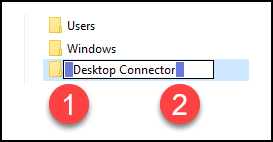
Why is this important? Files and folders with trailing whitespace (space character) in the name will not sync. In this scenario, placeholder files cannot be created on the local machine even though the file may be visible through the web interface.
What are the symptoms?
- Files appear in the web client but do not appear in Desktop Connector.
- Attempting to add files to a folder with a trailing space creates a sibling folder without a trailing space, and files added will appear there locally.
- With a leading or trailing space neither folder will sync with the server.
- These folders cannot be deleted from Windows Explorer. To delete a folder with the space use the command:
rd folder \. The backward slash must be included.
This message will continue to appear each time you restart Desktop Connector to remind you that Invalid Folders or Files have been identified.
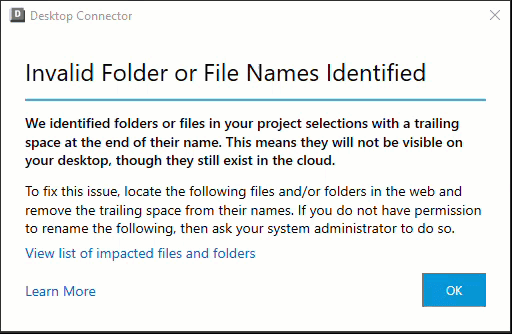
Selecting the link to "View list of impacted files and folders" will start Windows Notepad opening up a text file to display the paths where the impacted files/folders are located. You can fix the trailing space by renaming the file and/or folder in the web version of Docs.

Selecting the Learn More link will take you to the Leading and Trailing Spaces Help Page for additional information.
Selecting OK will close the dialog box and ignore the invalid folders and files.
The following behaviors are known problems when leading and trailing spaces have been encountered.
If a file or folder with a leading or trailing space is created in the Desktop Connector workspace, it will not sync properly.
Folders in Desktop Connector workspace which contain names ending with a space character will not show the folder content in Windows Explorer even though the same folder in ACC web will show the folder content.
Attempting to add files to a folder with a trailing space creates a sibling folder without a trailing space (consistent with Windows behavior). The files added will appear locally but will not sync.
These folders cannot be deleted from Windows Explorer. To delete a folder with whitespace use the command line (Windows Start and Type
Command).
Navigate to the root project folder, then type: rd /s /q
MyTrailingSpaceFolderwhile you are in the folder preceding the one with the whitespace.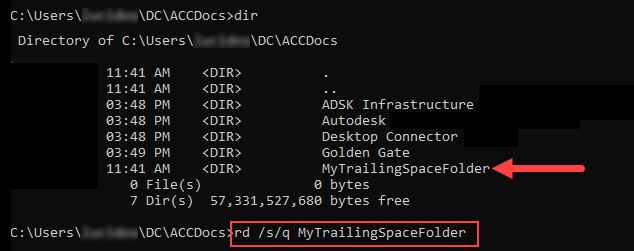
You can also use the full path as shown in the example:
C:\Users\<username>\DC\ACCDocs\MyAccount\MyProject\Project Files\MyTrailingSpaceFolderWhen Desktop Connector registers a project that contains one or more folders whose names include leading or trailing whitespace characters, the project registration can error because the Windows operating system does not allow new folder creation with leading or trailing whitespaces in their names.
Duplicate Folders with a Trailing Whitespace
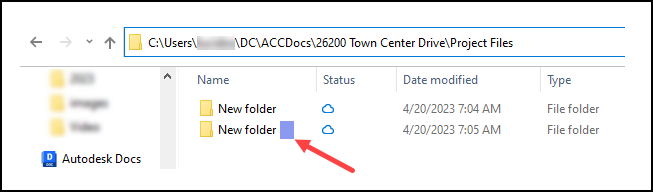
Follow these steps to resolve the crash on startup:
- Upgrade to 16.2.0.2007 or greater (this is a required step)
- Shut down (Exit) Desktop Connector.
- Delete the workspace
C:\Users\<username>\DC\ACCDocs. - Restart Desktop Connector.
Location of Whitespace Logs
Desktop Connector will collect information on whitespace logs and place the information in a text file at the following location:
C:\Users\<username>\AppData\Local\Autodesk\Desktop Connector\Logs
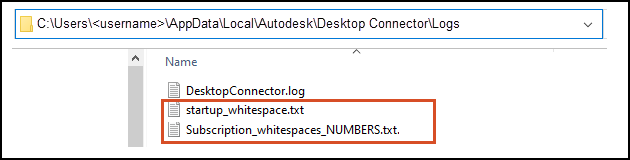
There are two scenarios where a log file will be created.
- The log
startup_whitespace.txtwill be created at the time Desktop Connector discovers any whitespaces when subscribing to a project. - The log
Subscription_whitespaces_NUMBERS.txtwill be created when Desktop Connector discovers any whitespaces that have been added since project subscription. TheNUMBERSname refers to your specific client number collected within the logs.
Related Concepts:
- How to clean up bad drives: refer to Handling Unhealthy Environments.
- Desktop Connector and Workspaces: refer to Change Workspace.
- How to Reset Desktop Connector version 16.x to default to resolve local cache issues.