Long Paths
This page explains how Desktop Connector handles long file and folder paths, the limitations imposed by the system, supported and unsupported workflows, and how to address or prevent issues caused by long paths.
- Overview & Path Limitations
- Long Path Notifications
- Long Path Supported Workflows
- Long Path Unsupported Workflows
- Preventing Long Path Issues
Overview & Path Limitations
Desktop Connector includes features to help users manage path length restrictions.
For files synced to the machine in Autodesk Docs or Fusion, the length of the Root Folder (for example, C:\Users\<username>\DC\ACCDocs\ for Autodesk Docs or C:\Users\<username>\DC\Fusion\ for Fusion) plus the relative path of the file (up to 400 chars) cannot be more than 520 characters.
For example, the path C:\Users\<username>\DC\ACCDocs\26200 Town Center Drive\Project Files\Civil\My Project.dwg has 87 characters including the file name and extension.
Long Path Notifications
Desktop Connector provides notifications and tools to help users manage long paths. When adding a project, the following information will be provided if long paths are discovered:
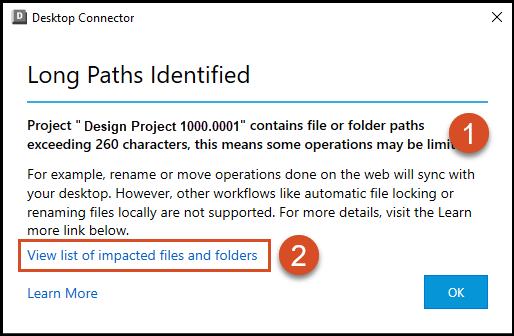
- The Project name that contains long file/folder paths.
- View list of impacted files and folders will provide the exact file/folder names and their location in the project.
To resolve conflicts, consider shortening the folder hierarchy and file/folder names through the respective web interface (Autodesk Docs or Fusion). You can also prevent long path issues by using the Change Workspace command to reduce the default path used for the local cache. See Preventing Long Path Issues for more details.
When selecting View list of impacted files and folders, a text file listing all the offending files/folders will open. Alternatively, you can navigate to the folder containing the information on long paths as shown.
C:\Users\<username>\AppData\Local\Autodesk\Desktop Connector\Logs) and viewing the text files as shown in the following image.startup_longpath.txtprovides a refreshed list each time you start Desktop Connector for that project.subscription_longpath_231001-113430064.txtprovides info on new long paths added since you subscribed to the project.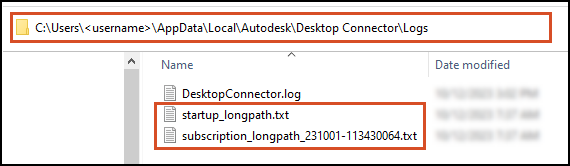
Long Path Supported Workflows
Certain operations on files and folders with long paths can be completed in the cloud data source and will not cause issues with Desktop Connector.
Cloud to Connector
The following actions performed in the cloud data source will sync to your local connector, even with long paths:
- Creating folders
- Adding files
- Deleting files
- Deleting folders
- Moving files
- Moving folders
- Renaming folders
- Renaming files
Connector to Cloud
The following actions can be performed on your local device and will sync to the cloud:
- Creating a file in a long path folder
- Copying a file into a long path folder
- Moving a file into or out of a long path folder
You cannot create, copy, or move folders into a long path folder—only files are supported.
Long Path Unsupported Workflows
The following workflows are unsupported if they involve file or folder long paths:
- File Locking
- Renaming a file
- Creating a folder
- Upload Files and References tool: This will not work if the combination of your files and selected cloud destination results in long paths.
- Copy a folder to the connector with nested folders: You will get a
destination path too longmessage when it attempts to copy any nested folders. - Cross file references: For example, AutoCAD XREFs, Civil 3D DREFs, Excel external data links.
Opening and editing files in another software program may work depending on the software and the connector you are using.
Preventing Long Path Issues
Desktop Connector can shorten folder paths (using Windows 8.3 formatting) to work with folders and files exceeding the 260-character limit. However, it's important to note that Microsoft may not support non-English characters (UTF-16) in folders and files beyond the 260-character limit.
To minimize the risk of encountering unsupported workflows due to long paths, consider using the Change Workspace command to reduce the default path used for the local cache. This can be done in the following ways:
- User-driven: Refer to Change Workspace for instructions on how users can manually change their workspace.
- Admin-controlled: Refer to Administrator Deploying Change Workspace for information on how administrators can push workspace changes to users.
Shortening the initial path can help prevent long path issues when working with files and folders in the Autodesk Docs and Fusion connectors. You can also shorten the folder hierarchy and file/folder names through the respective web interfaces.
Related Concepts