To convert your FBX rig generated in Character Generator into a 3ds Max Biped rig, you need to run the CharacterGenerator_FbxToBiped.ms script. For information on the script, see the CharacterGenerator_FbxToBiped_Readme.txt file included in the compressed file along with the CharacterGenerator_FbxToBiped.ms file and the *3dsMax.fbx file.
This task assumes you have imported your customized character in 3ds Max.
This task also assumes you have 3ds Max open, and that your customized character generated in Character Generator is displayed in the viewport.
- Run the
3ds Max script (CharacterGenerator_FbxToBiped.ms) by choosing one of the follow options:
- Drag the CharacterGenerator_FbxToBiped.ms file on the active viewport.
-
Go to the main menu and select Scripting > and click Run Script
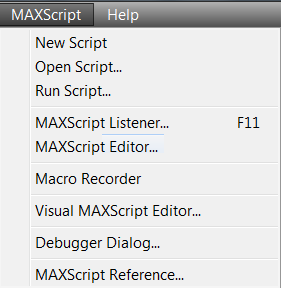
Click Open Script.
In the Open File dialog, navigate to the location where you saved the CharacterGenerator_FbxToBiped.ms file, select and open the file.
The CharacterGenerator_FbxToBiped.ms script displays in the MAXScript Editor.
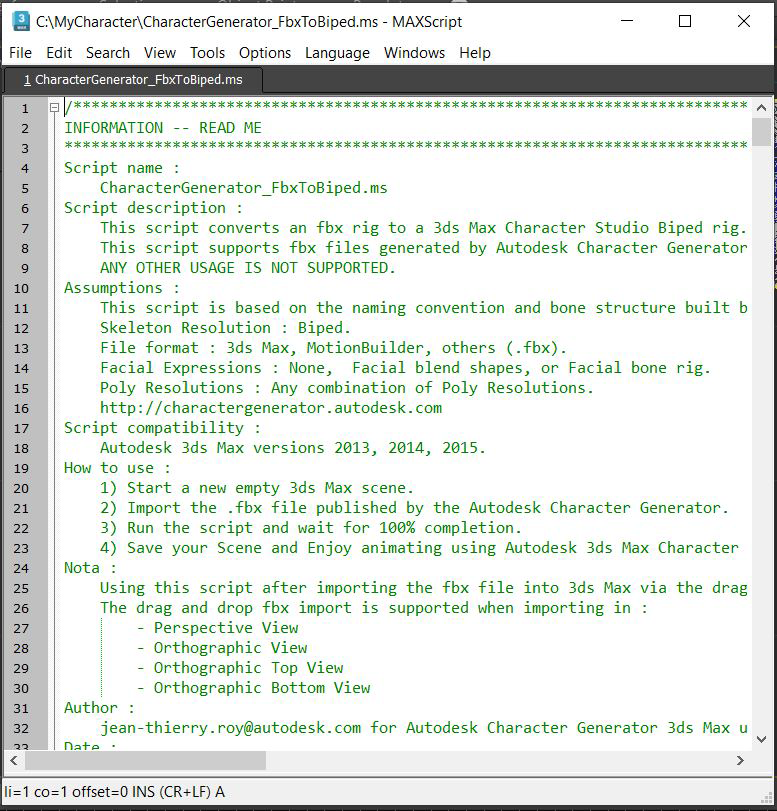
In the MAXScript Editor menu, choose Tools > Evaluate All ( Ctrl + E).
-
Go to the main menu and select MAXScript > and click Run Script.
In the Choose Editor File dialog, navigate to the location where you saved the CharacterGenerator_FbxToBiped.ms file, select and open the file.
At the bottom left of the 3ds Max viewport, the status of the script displays as it is executing the conversion.
At 5 % complete, the script creates a biped.
At 10 % complete, the script aligns the biped to the incoming fbx rig.
At 15 % complete, the script renames incoming bones to match the Biped bones.
At 25 % complete, the script transfers all meshes, skin binding, and weights from the fbx rig to the Biped.
At 90 % complete, the script relinks the facial bones to the biped head (handles morph cases or facial bone cases).
At 95 % complete, the script removes the deprecated fbx rig.
at 100% complete, a dialog confirms the script converted the FBX rig to a Character Studio Biped.
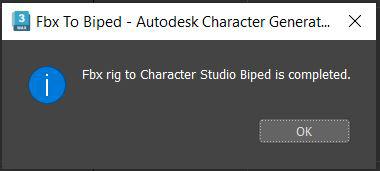
- Click
OK.
Your rigged customized character is ready to be animated.
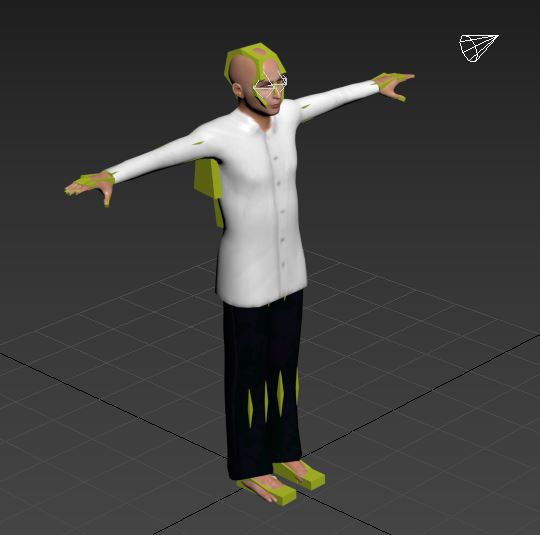
To go to the next task, see To Animate your Rigged Character Generator Model in 3ds Max.