You can animate your rigged Character Generator model in 3ds Max by adding keyframes or by applying motion capture to your model.
This task assumes you imported into 3ds Max your customized character created in Character Generator and executed the script to rig your character.
This task also assumes your rigged customized character is open in 3ds Max, and is ready to be animated.
Although 3ds Max gives you a variety of different ways to create animation and a wealth of tools for managing and editing animation, this task shows you how to animate your character by applying motion capture data to your character.
- Choose the Perspective view.
- Zoom in (
 , or Ctrl + Alt + middle-click) on your customized character and select a Biped object.
, or Ctrl + Alt + middle-click) on your customized character and select a Biped object.

- Go to the Modify panel.
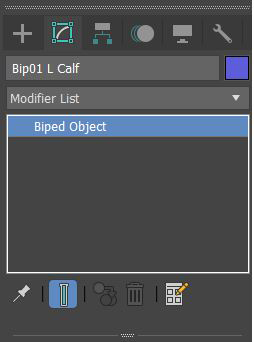
- Click the
Motion option (
 ).
).
The Motion panel displays the options for the selected object.
- In the Motion panel, under the
Biped section, click
 to load and apply motion capture data to your character.
to load and apply motion capture data to your character.
- In the Open dialog, navigate to the motion capture file, select the file and click Open.
- Change the Visual display of your active Viewport to
Shaded.
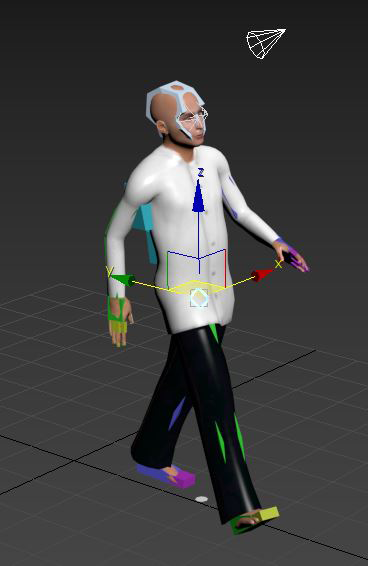
- Go to the Play Controls
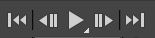 and play the animation.
and play the animation.