Sub-Accounts
Where user roles restrict the visibility of the pages of an account, Sub-Accounts restrict the visibility of an account's data. A sub-account is a sphere within an account containing one or more of the groups defined for the account, and users assigned to the sub-account can only view data contained within.
The hierarchy of object types is discussed in depth on the Type Hierarchy page, but in short, groups can contain sub-groups and resources, which can themselves contain processes and activity records. So, by containing a group, a sub-account contains all the groups, resources, activities and processes that fall under the parent group's umbrella, and a user of the sub-account can view the data of all these objects. For a sub-account user, all data queries are implicitly filtered to return only results from the objects within the sub-account, and so reports only show data from that sub-account; two users from different sub-accounts could then look at the same report and see completely different data.
In this way, a sub-account acts as an even narrower scope within the account scope: a user of the sub-account can only view a subset of the entire account, that data contained within the umbrella of the sub-account's top-level groups. By using sub-accounts and user roles in tandem, an account supervisor can restrict a user's access to pages as well as control what data populates the pages a user can access.
Creating a Sub-Account
The Admin > Sub-Accounts page contains a list of all existing sub-accounts for the current account. From this page, the "Add" button on the left filter brings up the following panel to add a new sub-account.
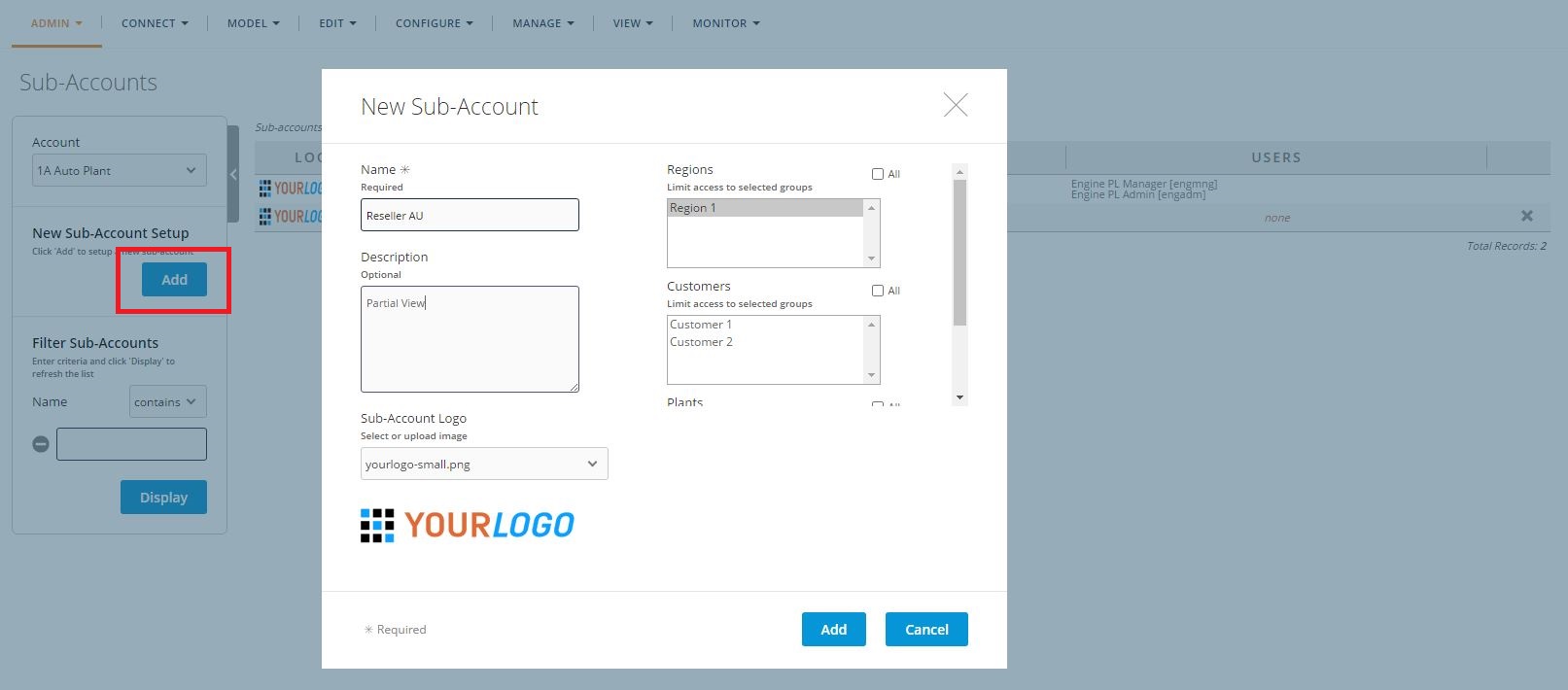
From this panel, a user can provide a name and description for the sub-account, as well as specify a custom logo that overrides the account logo (in the top left of the screen) for users of the sub-account. More importantly, however, a user can select the groups that comprise the sub-account. On this panel, each group type appears as a box, containing the labels of each existing group of that type.
A user can pick and choose from the groups of each type, or click the "All" checkbox to include all groups of a type. Sub-accounts can overlap in the data they contain, so a group included in an existing sub-account can still be selected when creating a new one. Once a sub-account has been created, it appears on the directory on the Sub-Accounts page, which lists its logo, name, and the groups to which it limits a user's access.
Additionally, this table allows a user to delete a sub-account, and lists the users assigned to each sub-account. As stated in the Account Users section, account supervisors can assign users to a sub-account on the Service Users page.
