The MEP Content Editor is an Autodesk cloud tool for creating and managing MEP components in Revit and it works with Fabrication core products such as CADmep, CAMDuct, and ESTmep, which are desktop applications with local configurations. The MEP Content Editor Sync tool enables integration between these products, allowing you to effectively manage and update content across both platforms, switching between Desktop Mode and Web Mode.
Moving editing and management of detailed MEP Fabrication content from the desktop to the MEP Content Editor supports modernized connected workflows, easing the migration path from desktop applications to cloud connected workflows. Connect to the cloud configurations to benefit from capabilities such as content setup, data relationships, and data health. Connecting ESTmep, CADmep, and CAMduct to MEP Content Editor, aims to streamline that pathway, making it possible to realize the benefit of the new experience, cloud connect workflows between Revit and CAM, while also providing an on-ramp to those dependent on functionality not yet implemented in the MEP Content Editor environment.
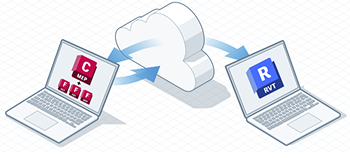
Overview
Integration between MEP Content Editor and Fabrication core products facilitates efficient content management and synchronization. This ensures that you are accessing the latest content whether working from the cloud or your local desktop environment. The Sync tool bridges the gap between cloud and desktop configurations, providing a unified workflow.
Using the MEP Content Editor Sync Tool
- Ensure you have access to MEP Content Editor and MEP Content Editor Sync: you must have an Autodesk account and subscribe to Revit or the Autodesk AEC Collection. See About MEP Content Editor.
- Fabrication core products (CADmep, ESTmep, CAMDuct) are installed and updated (version 2026.1.0).
- Open the MEPCE Sync tool on your desktop.
- Login with your Autodesk credentials.
- Upload a configuration. The configuration will be in Web Editing Mode.
- Cloud configurations are visible in the Fabrication core products:
- In Web Mode: the configurations are read-only and not editable in the desktop fabrication products and editable in MEP Content Editor.
- In Desktop Mode: the configurations are read-only and not editable in MEP Content Editor and editable in the desktop fabrication products.
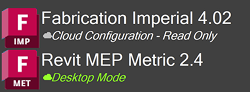 Remember: Switching modes affects where your content is stored and accessed. Changes made in one mode need to be synchronized to be reflected in the other.
Remember: Switching modes affects where your content is stored and accessed. Changes made in one mode need to be synchronized to be reflected in the other.
Switching Between Modes:
- Open CADmep, ESTmep, or CAMDuct to see the list of configurations. The cloud configurations are listed in read-only mode.
- In the MEPCE Sync tool, click the three dots button next to the configuration name and select Desktop Mode from the drop-down.
 Note: A warning will display, informing you that switching to this mode will limit configuration editing to the current device. This also means that anyone using the configuration in web mode, in MEP Content Editor, will be redirected to the home page, and the configuration will be read-only in the cloud.
Note: A warning will display, informing you that switching to this mode will limit configuration editing to the current device. This also means that anyone using the configuration in web mode, in MEP Content Editor, will be redirected to the home page, and the configuration will be read-only in the cloud. - In CADmep, ESTmep, or CAMDuct, make edits, save, and close any open jobs.
- Upload Local Changes: In the MEPCE Sync tool, click the three dots button next to the configuration name and select Upload Local Changes from the drop-down to save your local changes and synchronize.
-
- Revert Local Changes: In the MEPCE Sync tool, click the three dots button next to the configuration name and select Revert Local Changes from the drop-down to discard any local changes, but continue local editing.
- Quit Desktop Mode: In the MEPCE Sync tool, click the three dots button next to the configuration name and select Quit Desktop Mode from the drop-down to discard local changes and release the configuration back into web mode.
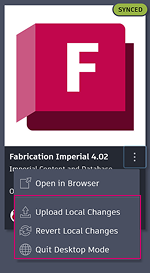
OR
See the MEP Content Editor Help for more information.