The Configuration options available from the Database dialog allow you to specify a variety of settings that determine how the program operates.
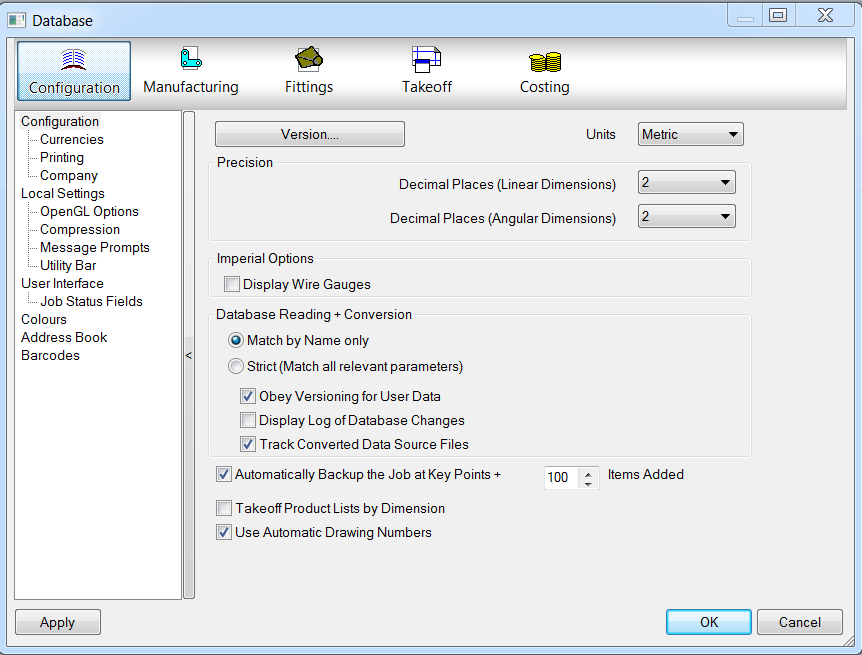
Version: Clicking this button displays the Database Version Info dialog where you can view or edit a variety of options related to the Database version, including version history, and the GUID that is assigned to a database. For more information, see Setting a GUID for a Database.
Units: Specifies whether metric or imperial measurements are displayed.
Precision: Specifies the number of decimal places that the program uses.
Decimal Places (Linear Dimensions): Specifies the number of decimal places (1, 2, or 3) that are used for displaying linear dimensions. The defaults are: Metric=2, Imperial=3.
Decimal Places (Angular Dimensions): Specifies the number of decimal places (1, 2, or 3) that are used for displaying angular dimensions. The defaults are: Metric=2,Imperial=2.
Imperial Options: For Imperial options only, you can specify the Display Wire Gauges option.
Display Wire Gauges: When this option is selected, and all gauge sizes of material are referenced, the wire gauge of any thickness will be displayed, rather than the true gauge.
Database Reading + Conversion
Match by Name Only: When opening jobs, the data associated with the items is checked against the database entries. When this option is selected, the specifications are matched by the name of the item only.
Strict (Match all relevant parameters): When this option is selected, and a job is opened, all specifications of the item are checked against the database entries. This option also compares the actual values associated with the names of database entries.
Obey Versioning for User Data: When this option is selected, existing database components will be overwritten with higher versions. CAUTION: Deselecting this option could result in duplicate database components.
Display Log of Database Changes: When this option is selected, a window listing changes to the database from the currently operation is displayed. This information is particularly important to configuration administrators.
Track Converted Data Source Files: When this option is selected, data source files that are converted are tracked.
Automatically backup the job at key points: When this option is selected, the job is backed up at critical points. The file that is created can be used if the system halts during the next run through the job. The fille that is created becomes active the next time the application is launched.
Save Space in Archived Jobs when Possible: When this option is selected, the ESJ files produced is slightly smaller if you have multiple quantities of the same item; ie 4 identical 90 degree elbows will be compressed as 1 item, and the quantities stored in the database result in a smaller file size, where as 4 elbows with differing diameters will be saved as 4 separate items. This option should be used when space in the projects folder is at a premium.
Enable Multimedia Sounds: When this feature is enabled, in ESTmep you can specify user-defined sounds to be associated to patterns. Every time the pattern is accessed, the sound is played. This is primarily designed for Digitizer interface, enabling confirmation of the pattern selected without the need for visual confirmation. To use this feature, create a WAV format file named BLANK.WAV and copy this into the Database directory. Then right-click on a pattern in Item Folders, click Sound.
Takeoff Product Lists by Dimension: Switches takeoff of Product Lists from selecting descriptions to selecting the dimension values defined inside the list.
Use Automatic Drawing/Estimate Numbers: When this option is selected, drawing estimate numbers are automatically inserted into the drawing.