At each station where the scans are to take place, the user will need Tracker installed with the correct paths to the databases. For more information, see Installing and Configuring Tracker.
The station would have a bar code or QR code reader and a Tracker Trigger Sheet geared for triggering each of the associated actions. If using the item labels, the user selects the relevant mode, and status change from the Trigger Sheet, and then scans the item label to perform the change. Tracker then becomes updated with the change of item status for that item.
The Trigger Sheet has bar codes for each of the trigger events setup within Tracker, and would act as the menu for changing statuses, executing prints, changing between insulation and status mode, etc.
Important: These need to match the Triggers in Tracker.
Below is a sample image of a Trigger Sheet.
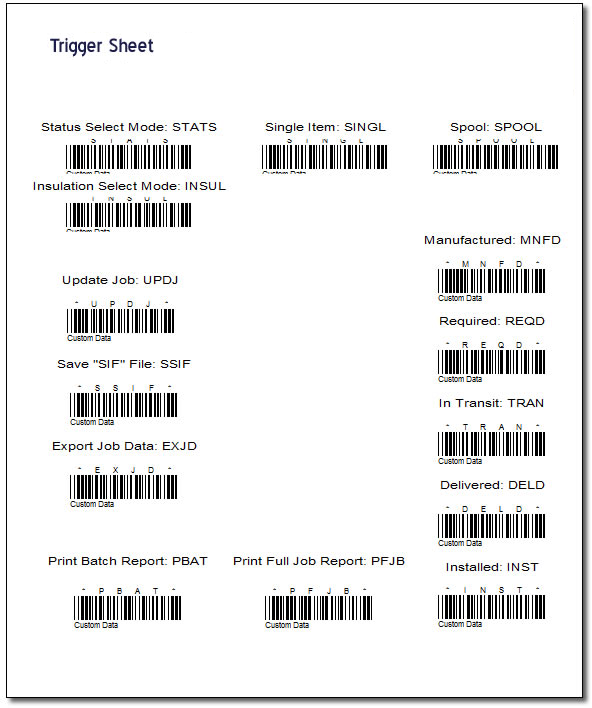
The above is done via Worksheets in CAMduct by clicking File
 Print Layout
Print Layout
 Worksheets.
Worksheets.
Creating Custom Fields for each of the trigger events from Tracker lets you assign these to an item in a new job. To do this, click File
 Setup
Setup
 Main Database
Main Database
 Takeoff
Takeoff
 Custom Data.
Custom Data.
When the item is added to the Job, the custom fields become populated with the Default Custom Field values, as shown below.

Worksheets can then be created based on these custom fields, and the output display can be set on each of the properties to "Display As: Bar Code" on the Font tab (Object Properties dialog), similar to the Label setup described in Configuring Bar Code and QR Code Database Options.